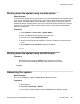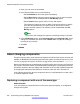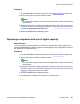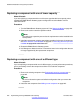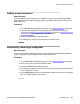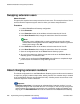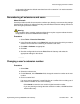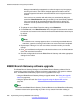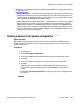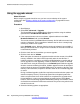User's Manual
Swapping extension users
About this task
This procedure explains how to swap extensions for two users. This example refers to User A
and User B which represent any two users for whom you want to swap extensions.
Procedure
1. Load the B5800 Branch Gateway configuration.
2. Select Extension.
3. In the Extension section of the window, select the extension for User A.
4. In the Base Extension field, change the extension to User B's extension.
Note:
If Manager is set to validate edits, a warning appears that says this change
conflicts with the existing Base Extension setting of another extension. Ignore the
warning at this stage. Click OK.
5. In the Extension section of the window, select the extension for User B.
6. In the Base Extension field, change the extension to User A's extension.
7. Save the configuration back to the B5800 Branch Gateway system.
8. At each of the extensions, dial the log out short code set on the B5800 Branch
Gateway system. The default is *36.
9. If either user is configured for Forced Login, they will have to complete the login
process at their new extension using their Login Code.
About changing extension numbers
The default configuration for a new B5800 Branch Gateway system numbers each extension
in sequence, going by module and port order, starting from 201. An extension entry is created
in the configuration and also an associated user entry. A similar process occurs when a new
extension expansion module is detected.
Important:
Extension versus User: It is important to understand that "extension number" is a user
setting that belongs to and moves with the user. For example, a user can login at any phone
and that phone then temporarily assumes the user's extension number and settings until
they log off. The Base Extension value set for extensions in the B5800 Branch Gateway
Additional installation and system procedures
226 Implementing the Avaya B5800 Branch Gateway November 2011
Comments? infodev@avaya.com