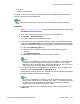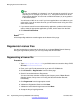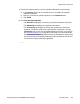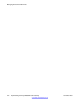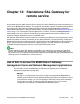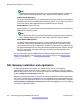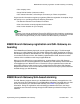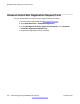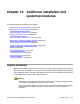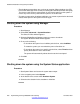User's Manual
9. Perform the following steps to send an activation notification e-mail message:
a) In the E-mail to field, enter e-mail addresses for any additional activation
notification recipients.
b) Enter any comments or special instructions in the Comments field.
c) Click Finish.
10. Click View Activation Records.
• The Overview tab displays a summary of the license activation information.
• The Ownership tab displays the registration information.
• The License/Key tab displays the license files resulting from the license
activation. A single license file will be generated for each branch. From the
License/Key tab, you can view and download the license file to your local PC.
See
Activating license files on page 98 for information on how to upload the
license files to the Network Management server for distribution to each branch
using Provisioning and Installation Manager (PIM) or upload the license files
to each branch using the Manager application.
Regenerate License files
Implementing the Avaya B5800 Branch Gateway November 2011 213