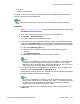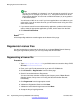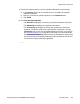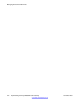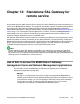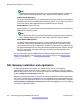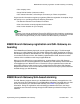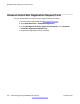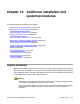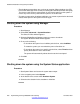User's Manual
• Group ID
• License activation code
In addition to these search criteria, PLDS also provides other additional advanced search
criteria for searching license entitlements.
Note:
Avaya associate or Avaya Partners can only search license entitlements by company
name.
Procedure
1. Type http://plds.avaya.com in your Web browser to access the Avaya PLDS
Web site.
2. Enter your Login ID and password to log on to the PLDS Web site.
3. Click Assets > View Entitlements.
The system displays Search Entitlements page.
4. If you want to search license entitlements by company name, enter the company
name in the %Company: field. If you would like to see a complete list of possible
companies before searching for their corresponding entitlements, do the following:
a) Click the magnifying glass icon.
b) Enter the name or several characters of the name and a wildcard (%)
character.
c) Click Search Companies.
d) Select the desired company name from the list of options.
Tip:
You can use a wildcard (%) character if you do not know the exact name of the
company you are searching for. For example, if you enter Av%, the system
searches for all the company names starting with the letter Av. You can enter a
wildcard character (%) at any position in the search criteria.
5. If you want to search license entitlements by group name, enter the appropriate
information in the %Group name: or %Group ID: fields.
Group Names or IDs are specific to Functional Locations and Sold-To’s that define
the actual location of equipment and software.
Tip:
You can use a wildcard (%) character if you do not know the exact name of the
group you are searching for. For example, if you enter Gr%, the system searches
for all the groups starting with the characters Gr. You can enter a wildcard
character (%) at any position in the search criteria.
6. If you want to search license entitlements by LAC, enter the specific LAC in the
%LAC: field.
Searching for license entitlements
Implementing the Avaya B5800 Branch Gateway November 2011 211