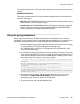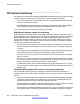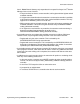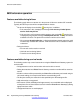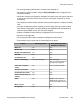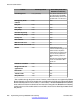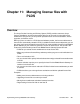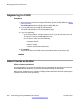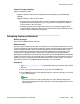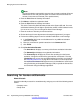User's Manual
Note:
The Quick Activation automatically assumes that you want to activate all license
entitlements on LAC and gives the option to remove line items and enter the
amount of each license to activate (full or partial amount).
4. Enter the B5800 Branch Gateway information.
5. Click Next to validate the registration detail.
6. Enter the B5800 Branch Gateway information.
This is the Feature Key Serial Number printed on the System SD card. You must
add dashes between pairs of digits to provide the number in MAC address format
(nn-nn-nn-nn-nn-nn). You can also get the Host ID from Manager.
7. Enter the number of licenses you want to activate.
8. Review the Avaya License Agreement and accept the agreement if you agree.
9. Perform the following steps to send an activation notification e-mail message:
a) In the E-mail to field, enter e-mail addresses for any additional activation
notification recipients.
b) Enter any comments or special instructions in the Comments field.
c) Click Finish.
10. Click View Activation Records.
• The Overview tab displays a summary of the license activation information.
• The Ownership tab displays the registration information.
• The License/Key tab displays the license files resulting from the license
activation. A single license file will be generated for each branch. From the
License/Key tab, you can view and download the license file to your local PC.
See
Activating license files on page 98 for information on how to upload the
license files to the Network Management server for distribution to each branch
using Provisioning and Installation Manager (PIM) or upload the license files
to each branch using the Manager application.
Searching for license entitlements
About this task
Use this functionality to search for an entitlement by using any one or all of the following search
criteria:
• Company name
• Group name
Managing license files with PLDS
210 Implementing the Avaya B5800 Branch Gateway November 2011
Comments? infodev@avaya.com