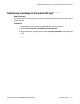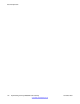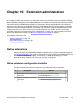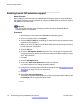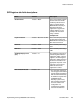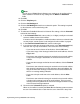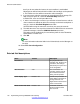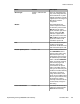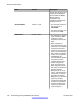User's Manual
Name Default Description
auto create matching
entries, the extension's
Extension Mode setting
defaults to Local (native)
which is incorrect for a
centralized (survivable)
extension.
• For local (native)
extensions, this setting can
be enabled.
Adding extensions and users to the B5800 Branch Gateway
About this task
For each native extension, matching extension and user entries must be added to the B5800
Branch Gateway configuration. The required information is the extension number, the user
name and the user password. These values must match those used by the extension user
when logging into the B5800 Branch Gateway system during normal operation. Sufficient
Enterprise Branch User licenses must exist for the native extensions to register when
required.
Procedure
1. Start Manager and connect to the B5800 Branch Gateway system.
2. In the left navigation pane, click Extension.
3. Click the New icon and select the appropriate extension type.
4. Click the Extn tab.
5. Configure the fields as appropriate. See
Extn tab field descriptions on page 178 for
more information.
6. Click OK.
7. In the left navigation pane, click User.
8. Click the New icon and select User.
9. Click the User tab.
10. In the Name field, enter the same user name used for the native extension login to
B5800 Branch Gateway.
11. In the Extension field, enter the Base Extension setting used for the SIP extension
entry.
Extension administration
176 Implementing the Avaya B5800 Branch Gateway November 2011
Comments? infodev@avaya.com