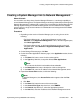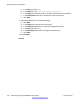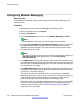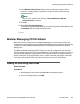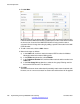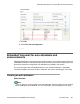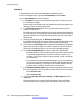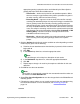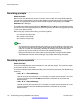User's Manual
Creating a System Manager link to Network Management
About this task
You are able to use Avaya Aura
®
Session Manager Release 6.x, cut-through capability to
access Network Management. The System Manager cut-through allows the provisioning of the
Network Management IP address with a unique menu name within the System Manager GUI.
Although System Manager and Network Management must be installed on two separate
servers, there is a single access interface for administration and management of the B5800
Branch Gateway.
Procedure
1. Depending on the version of Session Manager you are using, do one of the
following:
• For Session Manager 6.1, on the System Manager console, under
Elements, select Application Management. Then, in the left navigation pane,
click Other Applications.
• For Session Manager 6.0, on the System Manager console, on the left
navigation pane, select Elements > Application Management > Other
Applications.
2. On the Manage Elements page, click New.
3. On the New Other Applications Instance page, in the Application section, do the
following:
a) In the Name field, enter a name for this cut-through link.
b) In the Type drop-down box, accept the default, Other Applications.
Note:
The content in this field is hard-coded and not selectable.
c) In the Description field, enter a description of this cut-through link.
d) In the Node field, enter the IP address of the Network Management server.
4. Expand the Access Point section, and do the following:
Note:
In Session Manager 6.0, the Access Point section appears after the Port
section.
a) Click New.
b) In the Name field, enter the name of the access point.
c) In the Access Point Type drop-down box, select EMURL.
d) In the Protocol drop-down box, select the appropriate protocol.
e) In the Host field, enter the IP address of the Network Management server.
Creating a System Manager link to Network Management
Implementing the Avaya B5800 Branch Gateway November 2011 161