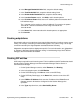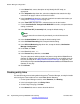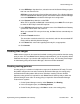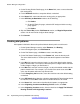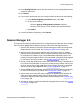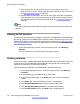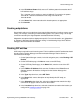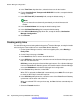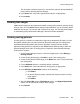User's Manual
8. In the IP Address Pattern field, enter an IP address pattern that matches the IP
LAN address range.
The * character can be used as a match-all wildcard. For example, the pattern
192.168.42.* matches all addresses in the range 192.168.42.1 to
192.168.42.255.
9. In the Notes field, enter notes about this location pattern, as appropriate.
10. Click Commit.
Creating adaptations
Occasionally calls to or from the branch may require digit conversion in order to ensure correct
routing. For example, reinserting an external dialing prefix. This is done using a set of digit
conversions stored by the digit adaptation associated with the SIP entity.
Adaptations are optional and are deployment specific. For more information, see “Adaptations”
in “Chapter 5: Managing Session Manager routing” in Administering Avaya Aura
®
Session
Manager, document number 03–603324.
Creating SIP entities
A SIP entity is required for each branch system. This is in addition to the SIP entities that should
already exist for Session Manager and Communication Manager Feature Server or
Communication Manager.
1. On the System Manager console, in the left navigation pane, select Routing > SIP
Entities.
2. On the SIP Entities page, click New to create a new SIP Entity.
3. On the SIP Entity Details page, in the Name field, enter the name of the SIP
entity.
4. In the FQDN or IP Address field, enter the IP address of the B5800 Branch
Gateway system LAN interface configured for the Session Manager line
operation.
5. In the Type drop-down box, select SIP Trunk.
6. In the Notes field, enter a description to help identify this SIP entity, as
appropriate.
7. In the Adaptation drop-down box, select the adaptation that contains the digit
conversions to apply to calls to and from the location.
8. In the Location drop-down box, select the location that matches the location you
configured in
Creating locations on page 150.
Session Manager 6.0
Implementing the Avaya B5800 Branch Gateway November 2011 157