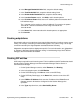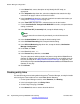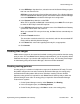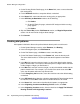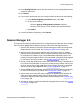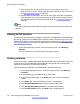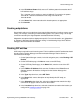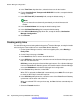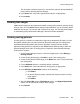User's Manual
7. In the Notes field, enter a description to help identify this SIP entity, as
appropriate.
8. In the Adaptation drop-down box, select the adaptation that contains the digit
conversions to apply to calls to and from the location.
9. In the Location drop-down box, select the location that matches the location you
configured in
Creating locations on page 150.
10. In the Time Zone drop-down box, select the time zone for the location.
11. For the Override Port & Transport with DNS SRV check box, accept the default
setting, unchecked.
12. In the SIP Timer B/F (in seconds) field, accept the default setting, 4.
Note:
If you see that calls are abnormally terminated, you should increase this
number.
13. In the Credential Name field, accept the default setting, blank.
14. In the Call Detail Recording field, accept the default setting.
15. In the SIP Link Monitoring drop-down box, accept the default, Use Session
Manager Configuration.
16. Under Port, click Add.
17. In the Port field, enter TCP.
18. In the Protocol drop-down box, select 5060.
The port and protocol will be pushed to the phones along with the B5800 Branch
Gateway IP address when this SIP entity is selected as the survivability server for
the user (see Step 8e in
Adding stations to Session Manager on page 185). This
will be the port and protocol that the phones will use to connect to the B5800 Branch
Gateway in rainy-day.
19. Click Commit.
Creating entity links
For each SIP entity communicating with the Avaya Aura
®
Session Manager, an entity link needs
to be configured. That includes one for each B5800 Branch Gateway.
1. On the System Manager console, under Elements, click Routing.
2. In the left navigation pane, click Entity Links.
3. On the Entity Links page, click New.
4. In the Name field, enter a name to describe this link.
Session Manager Configuration
152 Implementing the Avaya B5800 Branch Gateway November 2011
Comments? infodev@avaya.com