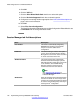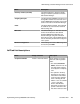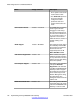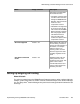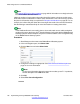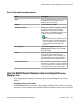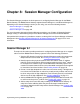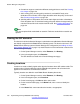User's Manual
operation and system capacities during the 30-day grace period that is in effect when the
system is in License Error Mode because the license is not yet installed. Once the PLDS license
is installed, the Maximum SIP Session setting should be changed to match what appears on
the PLDS screen. This will change the License Mode setting that appears on the PLDS screen
to Normal Mode.
Procedure
1. Start Manager and connect to the B5800 Branch Gateway system.
2. In the left navigation pane, click System.
3. Click the Telephony tab.
4. Click the Telephony sub-tab.
5. In the Maximum SIP Sessions drop-down box, select the number that matches
the Maximum SIP Trunk Sessions licensed for the system.
To see the Maximum SIP Trunk Sessions licensed for the system, in the left
navigation pane, select PLDS License.
6. Click OK.
7. Select File > Save Configuration.
Adding an Avaya Aura
®
Session Manager line
About this task
Use this procedure to add an Avaya Aura
®
Session Manager line to the B5800 Branch Gateway
system configuration. If multiple Avaya Aura
®
Session Managers are available at the
headquarters site, an additional Avaya Aura
®
Session Manager line can be added for Session
Manager line redundancy. See
Avaya Aura Session Manager line redundancy on page 118 for
more information.
Important:
The configuration changes in the following procedure will require the B5800 Branch
Gateway system to be rebooted.
Procedure
1. Start Manager and connect to the B5800 Branch Gateway system.
2. In the left navigation pane, click Line.
3. Click New and select SM Line.
4. Configure the line settings as appropriate. See
Session Manager tab field
descriptions on page 115 for more information.
Administering a Session Manager line for each branch
Implementing the Avaya B5800 Branch Gateway November 2011 141