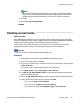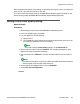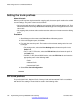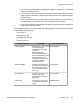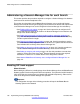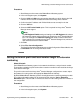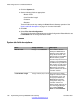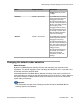User's Manual
Procedure
1. Start Manager and connect to the B5800 Branch Gateway system.
2. In the left navigation pane, click System.
3. Click the LAN1 or LAN2 tab as appropriate depending on which branch site LAN
interface will be used for the data connection to the Avaya Aura
®
network.
4. Confirm that the IP address and IP Mask fields are set correctly for the site.
5. Click the VoIP tab.
6. Select the SIP Trunks Enable option. This is required for Avaya Aura
®
Session
Manager trunk support.
Note:
The SIP Registrar Enable setting and settings in the SIP Registrar tab relate to
SIP extension support and therefore do not affect Avaya Aura
®
Session Manager
lines. The settings in the Network Topology tab relate to external SIP trunks.
Those settings are not used by Avaya Aura
®
Session Manager lines, which use
open internet across the customer WAN.
7. Click OK.
8. Select File > Save Configuration.
The Send Configuration window appears and the Configuration Reboot Mode is set
to Immediate. Do not change the reboot mode.
Setting the branch prefix and local number length for extension
numbering
About this task
Each B5800 Branch Gateway system in the network should have a unique branch number.
That number is added as a prefix to the caller's extension number for calls routed to the Avaya
Aura
®
Session Manager.
The prefix is also used in the Avaya Aura
®
Session Manager configuration to create unique
dial patterns for routing calls to the appropriate B5800 Branch Gateway.
By default B5800 Branch Gateway systems use 3-digit extension numbering starting from 200.
The existing allocated numbers can be changed in bulk using the Tools > Extension
Renumber option. This will add or remove a set value from all existing extension numbers in
the configuration.
Procedure
1. Start Manager and connect to the B5800 Branch Gateway system.
2. In the left navigation pane, click System.
Administering a Session Manager line for each branch
Implementing the Avaya B5800 Branch Gateway November 2011 137