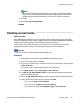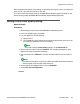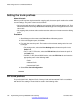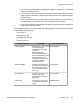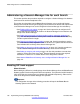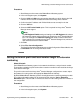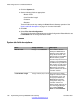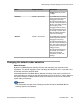User's Manual
When multiple trunks with the same setting are providing clock signals, trunks are used in the
order of slots 1 to 4 and then by port on each slot.
The current clock source being used by an B5800 Branch Gateway system is shown on the
Resources page within the B5800 Branch Gateway System Status Application.
Setting a trunk clock quality setting
About this task
Procedure
1. Start Manager and connect to the B5800 Branch Gateway system.
2. In the left navigation pane, click Line.
3. For each digital line, do the following:
a) Select the line.
b) On the Line tab, select whether that trunk should provide the clock source for
the network or whether the trunk is unsuitable.
Note:
For E1R2 trunks the Clock Quality setting is on the Advanced tab
4. Ensure that only one trunk is set to Network. This should preferably be a direct
digital trunk to the central office exchange.
5. Set one other trunk to Fallback in case the selected network trunk connection is
lost.
Note:
If possible this should be a trunk from a different provider since that reduces the
chances of both sources failing at the same time.
6. Ensure that all other digital trunks are set as Unsuitable.
7. Select File > Save Configuration.
Digital trunk clock source
Implementing the Avaya B5800 Branch Gateway November 2011 133