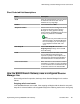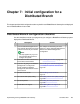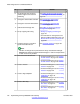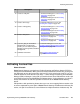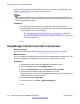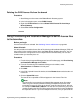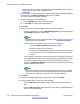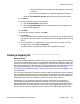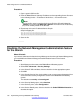User's Manual
Deleting the PLDS license file from the branch
Procedure
1. Start Manager and connect to the B5800 Branch Gateway system.
2. In the left navigation pane, select PLDS License.
3. Right-click PLDS License and select Delete PLDS License file from Avaya
Branch Gateway.
4. Select File > Close Configuration.
Using Provisioning and Installation Manager to deliver license files
to the branches
Before you begin
License files have been activated. See Activating license entitlements on page 209.
About this task
Use this procedure to load the license files to Provisioning and Installation Manager (PIM) and
then create a job to send the license files to the B5800 Branch Gateway branches. You can
send license files to a single branch or to multiple branches simultaneously. You can also
schedule when you want the job to run.
Procedure
1. From the Avaya Integrated Management Launch Products page, click Provisioning
and Installation Manager for IP Office.
2. From the Provisioning and Installation Manager main window, select
Administration > Licenses in the left panel.
3. Click Add.
4. In the PIM – Upload License file window, click the Browse button and select the .xml
license file.
5. Click the Upload file button.
The license file is uploaded to PIM and appears in the License Files List.
Note:
The license file is now stored in the Network Management server file system
under \Program Files\Avaya\Network Management\CSV\IPOLicenses. PIM
renamed the license file name to the format <host ID of the SD card>_HID.xml,
for example 111306312781_HID.xml. The host ID is the Feature Key (FK) serial
number printed on the SD card. PIM renames the license file to one that identifies
the respective device. If you have multiple license files, once you upload all the
Activating license files
Implementing the Avaya B5800 Branch Gateway November 2011 127