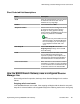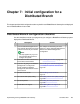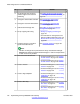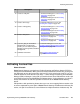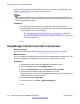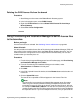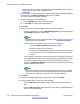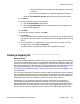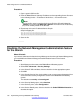User's Manual
license file names are based on the Feature Key (FK) serial number on the SD cards. See
Creating a mapping file on page 129 for more information.
Note:
B5800 Branch Gateway supports a 30-day grace period during which time the system is
fully functional if a license error is detected or if a license file cannot be obtained, for example
due to loss of WAN connectivity.
Procedure
1. See Activating license entitlements on page 209 to generate the licenses.
2. Depending upon which method you want to use to deliver the activated license files
to each branch, see one of the following:
• See
Using Manager to deliver license files to the branches on page 126.
• See Using Provisioning and Installation Manager to deliver license files to the
branches on page 127.
Using Manager to deliver license files to the branches
Before you begin
License files have been activated. See
Activating license entitlements on page 209.
About this task
You can use Manager to distribute activated license files to B5800 Branch Gateway sites. This
procedure explains how to distribute the license files to a single branch at a time.
Procedure
1. Start Manager and connect to the B5800 Branch Gateway system.
2. In the left navigation pane, select PLDS License.
3. Right-click PLDS License and select Send license file to IP Office.
4. In the Upload Files window, select the PLDS license xml file.
Manager copies the license file to the B5800 Branch Gateway SD card where it is
validated and stored for persistent use.
5. Select File > Close Configuration.
6. To view the license, select File > Open Configuration.
Initial configuration for a Distributed Branch
126 Implementing the Avaya B5800 Branch Gateway November 2011
Comments? infodev@avaya.com