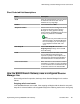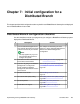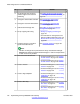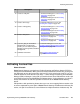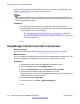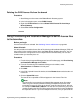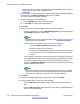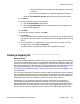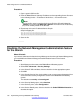User's Manual
# Description Section
18 Create an entity link.
• For Session Manager 6.1, see Creating
entity links on page 152.
• For Session Manager 6.0, see Creating
entity links on page 158
19 Create a time range. For Session Manager 6.1 or 6.0, see
Creating time ranges on page 153.
20 Create a routing policy.
• For Session Manager 6.1, see Creating
routing policies on page 153.
• For Session Manager 6.0, see Creating
routing policies on page 159
21 Create a dial pattern.
• For Session Manager 6.1, see Creating
dial patterns on page 154.
• For Session Manager 6.0, see Creating
dial patterns on page 160
22 If you are going to use Network
Management to configure the
branch, you can create a System
Manager cut-through link to Network
Management.
For Session Manager 6.1 or 6.0, see
Creating a System Manager link to Network
Management on page 161.
23 Administer extensions See Extension administration on
page 173.
Activating license files
About this task
B5800 Branch Gateway uses the Avaya Product Licensing and Delivery System (PLDS) to
manage license entitlements. When you access PLDS and activate a license file, you are given
the opportunity to save the license file to the local PC. Once saved on the local PC, you can
send the license file to the branch in two ways — either through Provisioning and Installation
Manager (PIM) or Manager. If using PIM, you load the license file to PIM and then create a job
to send the license file to the B5800 Branch Gateway device. If using Manager, you select a
locally saved license file and then upload the license file to the B5800 Branch Gateway
device.
PIM provides a bulk provisioning feature where you can use a mapping file that contains a list
of comma separated key value pairs of B5800 Branch Gateway IP addresses and license file
names, one pair for each branch, to send licenses to multiple branches simultaneously. The
Activating license files
Implementing the Avaya B5800 Branch Gateway November 2011 125