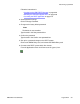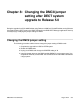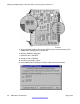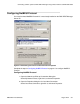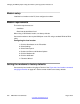User's Manual
Setting the properties of the new connection
Complete the steps in Configuring connection properties on page
319 to set the properties of
the new connection:
Configuring connection properties
1. Click the Properties button.
2. Click the General tab.
3. Select Communications Port (COM x) from the Select a device: drop-down list.
4. Click the Configure button.
5. Choose 38400 from the Maximum speed (bps) drop-down list.
6. Verify the modem configuration settings.
Ensure that all the Hardware features check boxes are clear, and click OK.
7. Click the Security tab.
8. Select the Security options.
Click Typical and choose Allow unsecured password in the Security options.
9. Click the Networking tab.
10. Select the dial-up server type.
Select PPP: Windows 95/98/NT4/2000, Internet
11. Configure settings for the dial-up server.
Click Settings, select the three check boxes in the PPP settings window, and click
OK.
12. Click Internet Protocol (TCP/IP) and Client for Microsoft Networks.
13. Open the Properties dialog box for Internet Protocol.
Highlight Internet Protocol (TCP/IP) and click Properties.
14. Select the Use the following IP address radio button.
15. Set the IP address.
Enter an IP address for this connection, and click OK.
Note:
The IP
address must be unique and in the same range as the IP address of the
DECT system. This becomes the Client IP address.
16. Click OK.
Connecting a DECT system to DMC DECT Manager using remote modems and Windows 2000
DMC DECT Fundamentals August 2012 319