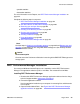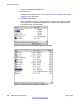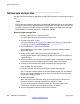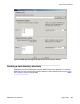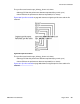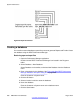User's Manual
8. Select File > Import.
Select File from the toolbar
, and select Import from files from the File menu.
9. Select the folder where the upm and epm files are located.
The upm and epm file folders are at the top of the directory structure. Ensure that
both the epm data and upm data check boxes are selected. See
Figure 209: Select
DECT performance data window on page 299 (DMC is in slot 9).
10. Click the Import Button.
11. Click the Done button.
The database is created with the name entered in Step 3. The database has a .mbd
extension, and is now ready to use for generating Reports and Trends.
Figure 208: New DECT Performance Manager Database description dialog box
Figure 209: Select DECT performance data window
Using the database
Y
ou can generate Reports and Trends after the database is created.
The DECT information contained in the database is very detailed and can be very complex.
The Help files included with the DECT Performance Manager application are very
comprehensive, and explain in detail all aspects of this tool.
Performance Collection
DMC DECT Fundamentals August 2012 299