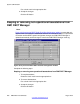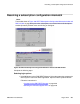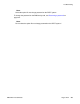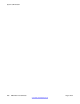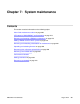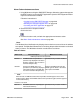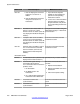User's Manual
• Launching the DECT application on page 187
2. Using a web-based navigator
, open the Administrator login screen and login. Select
the System Navigator. Select the system that supports the DECT system. Launch
the DECT application. Open the DECT Systems window.
Follow the instructions:
•
Web-based browser access to the DECT application
• Web Administrator Login
• Opening the Web current Status
• Opening the web System navigator
3. Open the DMC window.
4. Store DMC changes from the DECT system in the DMC DECT Manager server,
From the Synchronization menu, click on Synchronize From.
5. Make DMC DECT Manager server changes to the DMCs in the DECT system,
From the Synchronization menu, click on Synchronize To.
Troubleshooting
This section provides information to help solve common problems.
Disconnecting
The passwords on a DMC8 Relay card and a system on the DMC DECT
Manager must
match.
The default password for both a DMC8 Relay card and an DMC DECT Manager system is
Arsenal.
If the password on a DMC8 Relay card is not the same as the DMC DECT Manager password,
DMC DECT Manager is not able to connect to the relay card. If the DMC8 Relay card is
rebooted, the mismatched password is accepted for only five minutes. Then the card
disconnects again.
To solve the problem, ensure the password on the system in DMC DECT Manager and the
password on the DMC8 Relay card are the same.
Avaya recommends that the passwords be reset to the default Arsenal.
To change the DMC DECT Manager password, see
Changing passwords on page 252.
System administration
264 DMC DECT Fundamentals August 2012
Comments? infodev@avaya.com