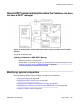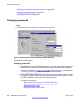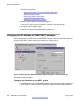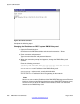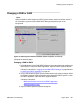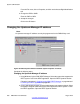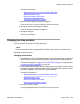User's Manual
• Opening the web System navigator
3.
Open the DECT Systems Properties dialog box.
From the File menu, click on Properties, and click on the General tab.
4. Select Change Password.
Click on the Change Password button.
5. Change the password.
Enter the Old Password, enter the New Password, confirm the New Password, and
click OK.
Changing the DECT system name
Figure 178: DECT Systems window and DECT System Properties - General tab
Complete the following steps.
Changing the DECT system name
1. Using Windows, login to DMC DECT
Manager. Select the system that supports the
DECT system. Launch the DECT application. Open the DECT Systems window.
Follow the instructions in
Logging into the DMC DECT Manager on page
229 and
Launching the DECT application on page 187
.
2. Using a web-based navigator, open the Administrator login screen and login. Select
the System Navigator. Select the system that supports the DECT system. Launch
the DECT application. Open the DECT Systems window.
Modifying system properties
DMC DECT Fundamentals August 2012 253