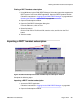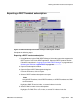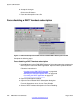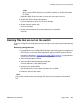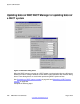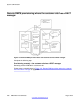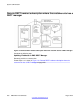User's Manual
Updating data on DMC DECT Manager
1. Using Windows, login to DMC DECT Manager. Select the system that supports the
DECT system. Launch the DECT application. Open the DECT Systems window.
Follow the instructions in:
• Logging into the DMC DECT Manager on page 229
• Selecting the PBX that supports DECT on page 230
• Launching the DECT application on page 187
2. Using a web-based navigator, open the Administrator login screen and login. Select
the System Navigator. Select the system that supports the DECT system. Launch
the DECT application. Open the DECT Systems window.
Follow the instructions in:
• Web-based browser access to the DECT application
• Web Administrator Login
• Opening the Web current Status
• Opening the web System navigator
3. Select a DECT system.
Highlight a DECT system from the list.
4. Connect to a DECT system.
From the Applications menu, click Connect or click the (green) icon:
5. If any of the dialogs in appear, it is necessary to decide to update either the DECT
Manager or the DECT
system.
Click on either the Update DECT Manager button, or Update DECT System
button.
Provisioning a DECT system remotely
A
distributor can use a DECT system to configure a system and subscribe sets on it. If the
DECT Access System and board configuration are the same on both the distributor and the
customer DECT systems, and if the DECT handsets are properly programmed on the
customer-PBX-side, then the DMCs can be placed in the customer system and the DECT
handsets function properly.
Provisioning a DECT system remotely
DMC DECT Fundamentals August 2012 247