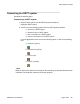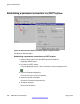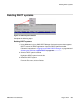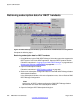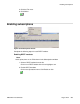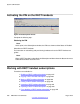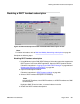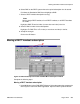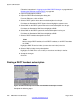User's Manual
Follow the instructions in Logging into the DMC DECT Manager on page
229 and
Selecting the PBX that supports DECT on page 230
.
2. Open the Subscriptions window.
3. Open the DECT Move Subscription dialog box.
From the Edit menu, click on Move.
4. Select a DECT system where the moved subscription is to be put.
Pull-down the Destination DECT System list and highlight a system name.
5. Select DMC on the DECT system where the moved subscription is to be put.
Pull-down the Destination DMC list and highlight a DMC.
6. Select DMC on the DECT system the moved subscription is to be put.
Pull-down the Destination DMC list and highlight a DMC.
7. Select a DECT handset subscriptions to move.
Note:
Select a single DECT handset, a list of DECT handsets, or all DECT handsets
on a DMC.
Highlight a DMC TN and an Index (or more than one index) in the list.
8. Select a DMC or Index for the subscriptions.
Highlight a To: DMC TN or a To: Index (or more than one index) in the list.
9. Accept the changes.
Click OK.
Finding a DECT handset subscription
Figure 168: DECT Subscriptions window and Find DECT Subscription window
Complete the following steps.
System administration
240 DMC DECT Fundamentals August 2012
Comments? infodev@avaya.com