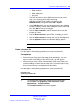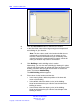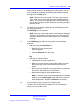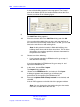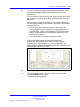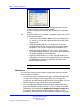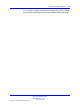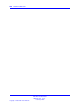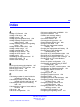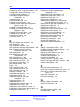User's Manual
246 Location builder tool
The RPN and Info fields are automatically populated. Ensure
that the values are correct, and click OK.
A DAP is created at the position you specified in the Add DAP
dialog.
18 After the building of the Location is complete, select one or more
of the following options.
•
In the menu, choose File > Save to save the location file as
an .xml file. You can later import this file into the DAP Sync
Analyzer tool.
• Export the location file as a .csv file that can be used in
the DAP Sync Analyzer. This file does not contain building
information. This .csv file contains DAP information only.
• Export the Dummy visibility file as a .txt file. This creates a
flat synchronization hierarchy. This .txt file can be used only if
no realistic visibility file can be obtained.
• Export the RPNadm file as a .txt file. This file contains the
RPN data as you setup in the Location Builder tool. Normally
the RPNadm file contains the RPN data provided in the
imported RPNadm.txt file.
--End--
Maintenance
You can make changes in the Location configuration after the Location
file is created, for example:
• You can make minor configuration changes, excluding RPNadm data.
To make minor changes in the configuration, you can import the
Location file, and then select the item that has to be updated. You can
edit the properties of the selected item using the Edit box.
• You can update the RPNadm.txt data using the update utility that is
part of the RPNadm.txt import function. To do so, import an updated
RPNadm.txt file, and select the Update DAPs already located option.
If necessary, select whether the MAC address or RPN is to take
precedence. Choosing between RPN and MAC Address is necessary
Nortel Communication Server 1000
SIP DECT Fundamentals
NN43120-123 01.07
6 January 2009
Copyright © 2008-2009 Nortel Networks
.