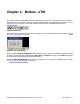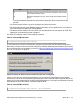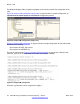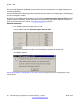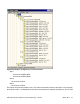User's Manual
Value Description
4 Window is restored to its most recent size and position. The currently
active window remains active.
6 Window is displayed as an icon. The currently active window remains
active.
- The keyword Shortcut denotes the command line parameter that is used to launch the
process.
• The second section shows a log of the changes in the state of the tasks.
• The third section shows some additional logging information, and is updated when, for instance, a
task is terminated from within the eTM application.
• The bottom section shows on the left a small icon that denotes the current state of the eTM. This
application can be started, paused or stopped.
The eTM is launched by means of the following command:
Table 2: Launch eTM Command
C:\SOPHO Messenger@Net\Exe\eTM.exe
In most cases there is only one environment configured, and the eTM uses this default configuration.
When there is more than one environment configured, a selection window opens that allows you to specify
the environment that must be started, as shown in
Figure 55: Specify the eTM environment (when more
than one is configured) on page 53.
Figure 55: Specify the eTM environment (when more than one is configured)
If there is more than one environment configured, you can choose to automatically select a startup
environment. This can be accomplished by extending the launch command with the keyword /Site:xxxxx,
where xxxxx is to be replaced by the configured environment name. For example, the following command
automatically launches the eTM for environment GNTN1SFMI.
Table 3: Launch ETM command
C:\SOPHO Messenger@Net\Exe\eTM.exe /Site:GNTN1SFMI
DECT Messenger Installation and Commissioning — Book 2 March 2012 53