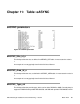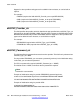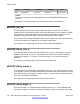User's Manual
Export import
The function Export import is available to Administrator.
Note:
The Import link is shown only when the Template databases are installed on the Messenger
system. The Template databases reside in the path C:\SOPHO Messenger@Net\Mdb
\Templates and are typically installed as part of the installation process step 02.02. SOPHO
Messenger@Net – Templates. The administrator can decide to not install these
templates.
Warning:
Warning: The Import function replaces the active Messenger_CFG.MDB configuration
database, so all configuration is lost. Only use the Import as part of an initial system setup.
When you customize Messenger_CFG.MDB, no longer use the Import capabilities, as this
results in the loss of all entered configuration data.
Follow the steps in the next procedure to install and configure Export import.
Installing and configuring Export import
1. Open the Configuration window and click Expert.
2. Click Import link.
A window showing the available databases appears.
3. Verify the conditions before you import a configuration.
If you do not verify the conditions, all configuration data is lost.
The system attempts to verify if eKERNEL eGRID, or eCONFIG are still active. An
error appears if a running instance is detected.
Note:
End all Messenger activities and tasks before you import a configuration from the
templates repository.
4. Click the green arrow in front of the selected configuration to import the
configuration.
After import the following message appears. The message indicates that the import
was successful and the Messenger_CFG.MDB from C:\SOPHO Messenger@Net
\Mdb directory is overwritten.
5. Click [continue] to log off.
To log on again, enter admin password and the default password admin from the
template configuration database.
Authorization level
DECT Messenger Installation and Commissioning — Book 2 March 2012 185