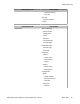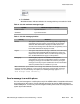User's Manual
Sending a message to a mobile phone
1. Log in to Web Administrator.
2. In the navigation menu, click Mobile phone.OR If multiple areas are defined, click
the name of the area, then click Mobile phone.
The Send a Message page appears, on which appears a list of mobile phones to
which you can send a message.
There is room to display 14 devices on the screen at any one time. If there are more
than 14 phones listed, click [pgdn] or [pgup] to navigate to the next page or
previous page. To return to the first page, click [home].
3. Select a recipient by clicking the green arrow at the left of the entry.
The Send a Message > Please enter message information page appears.
4. Enter the text of your message in the Message field.
The length of the message you can enter is displayed in the field to the right of the
Message field.
5. Click Submit.
Web Administrator indicates whether the message delivery succeeded or failed.
Web Administrator reports that the message was successfully delivered when the mobile
provider accepted the message. If the mobile phone is powered off, the mobile phone user can
receive the message only when the when the mobile phone is later switched on.
Send a message to an e-mail address
You can send messages to e-mail addresses only if the eSMTP module is installed, licensed,
and configured on the system, and can send e-mail messages only to e-mail addresses that
are configured in the system by the administrator.
Sending a message to an e-mail address
1. Log in to Web Administrator.
2. In the navigation menu, click Email .OR If multiple areas are defined, click the name
of the area, then click Email.
The Send a Message page appears.
Module - Web Administrator User Guide
156 DECT Messenger Installation and Commissioning — Book 2 March 2012
Comments? infodev@avaya.com