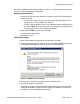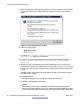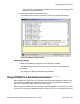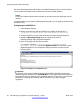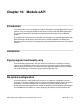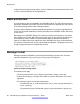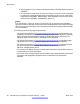User's Manual
5. When the database is successfully published, a message appears stating that the
registry files necessary for eTM module are created, as shown in the following
figure:
Figure 32: Successful publication window
6. Open the registry editor:
• Start menu > Run
• Type regedit
7. Locate the HKEY_CURRENT_USER\Software\Avaya\Avaya DECT
Messenger\eTM registry key and delete it.
8. Locate the registry file in the directory mentioned in the message (by default, C:
\Program Files\ Avaya\Avaya DECT Messenger \Maintenance
\Registry).
9. Identify the file(s) corresponding to the DECT Messenger Server environment
(Check the file names; they should be in the format eTM – Site <id> – Environment
LOCAL.reg). Double-click the registry file(s) to merge the information into the server
registry.
A Registry Editor confirmation message appears asking for permission to merge
the data into the registry.
10. Click Yes to confirm.
A message box appears informing that the merge was successful.
11. Click OK to acknowledge and continue.
Note:
When configured for using a distributed environment with additional DECT
Messenger clients installed on other PCs, eCONFIG generates additional registry
files for each environment. You must copy these files and repeat the above steps
Getting started with DECT Messenger
62 DECT Messenger Installation and Commissioning — Book 1 March 2012
Comments? infodev@avaya.com