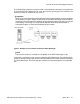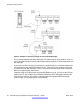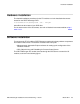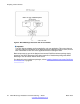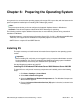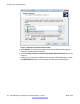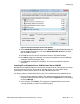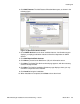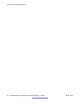User's Manual
Figure 9: Server Manager window
3. Click Add Role. The Add Roles Wizard opens. Click Next to skip the opening
screen.
4. Check the Web Server (IIS) box in the list of available roles and click Next.
5. Read the introductory information displayed, and then click Next again to reach the
Select Role Services wizard page.
6. In the list of role services, verify that the following options are checked:
a. Web Server > Application Development > CGI
b. Management Tools > IIS 6 Management Compatibility > IIS 6
Metabase Compatibility
7. Click Next. The Confirm Installation Selections page displays, where you may
review the components to be installed.
8. Click Install to being the installation.
9. When installation is completed, click Close to close the wizard.
Adding the SMTP server feature
To add the SMTP server feature, do the following:
1. Go to the Server Manager window (automatically opens when the computer is
started; if not open, right-click on the My Computer icon on the desktop and select
Manage. )
2. In the left pane, select Features. The right pane is updated with the server features
currently installed.
Preparing the Operating System
28 DECT Messenger Installation and Commissioning — Book 1 March 2012
Comments? infodev@avaya.com