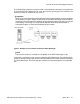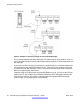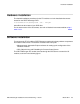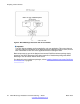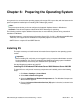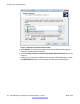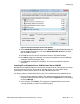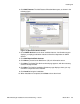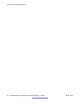User's Manual
Figure 8: Internet Information Services (IIS) window
8. Select World Wide Web Service and click Details; in the World Wide Web Service
details window that appears, ensure that World Wide Web Service is checked,
then click OK to close it.
9. Click OK to close the Internet Information Services (IIS) details window.
10. Click Next to begin the installation. You may be prompted to insert the Windows
installation CD/DVD during this step.
11. Click Finish to complete the installation. You may be prompted to restart the
computer.
Installing IIS on Windows Server 2008/Windows Server 2008 R2
Windows Server 2008/R2 platforms introduce the concept of server roles and server features.
On these operating systems, IIS is built into the Web Server role, while SMTP Server
functionality is a server feature that runs on top of the Web Server role.
Use this procedure to add the Web Server (IIS) role on a Windows Server 2008/R2 server.
1. Go to the Server Manager window. (This window automatically opens when the
computer is started. If it does not open, right-click the Computer icon on the desktop
and select Manage. )
2. In the left pane, select Roles. The right pane is updated with the server roles
currently installed, as shown in the following figure.
Installing IIS
DECT Messenger Installation and Commissioning — Book 1 March 2012 27