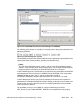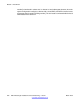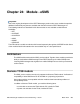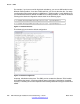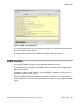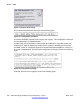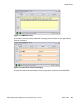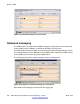User's Manual
• an antenna for the TC35i, included in TC35i
• a SIM card of mobile provider of choice with a PIN and a PUK code
Follow the steps in the next procedure to install the Siemens TC35i module.
Installing the Siemens TC35i module
1. Install the SIM card in a regular mobile phone.
2. Power on the mobile phone.
3. Refer to the SIM card information and obtain the valid PIN and PUK codes.
You usually need the pincode at startup.
4. Use the menu options of your regular mobile phone to disable the PIN code check
at power-up.
To verify that this step is complete, switch the regular mobile phone off and on. The
mobile phone no longer asks for a PIN code and immediately becomes
operational.
Important:
Do not continue unless this step completed.
5. Ensure the location where you plan to install the Siemens TC35i has sufficient
coverage of your mobile provider.
The building environment can prevent good reception of a mobile operator signal.
When the reception is not optimal, consider moving the antenna and box to a
location with better reception. Another solution to less than optimal reception on
your mobile phone is moving DECT Messenger to another place. You can also
consider a distributed setup running the eSMS and SMS_service on a different
PC.
6. Send and receive an SMS message manually to ensure operator connectivity for
SMS messaging runs properly.
7. Remove the SIM from your regular mobile phone, and insert it in the Siemens TC35i
module.
Refer to the documentation that comes with the Siemens TC35i module for
installation details.
SMS service
When you install eSMS, the eSMS module, the SMS_service module, SMS_service.ini, and
SMS_service.exe are installed in the directory: C:\SOPHO Messenger@Net\Exe.
The SMS_service module is a separate process and communicates with the GSM box.
Module - eSMS
224 DECT Messenger Installation and Commissioning — Book 1 March 2012
Comments? infodev@avaya.com