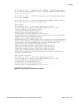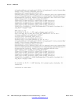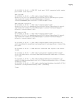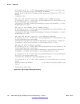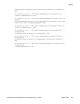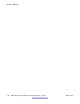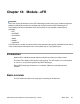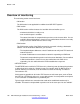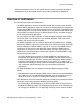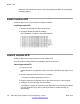User's Manual
and active on the destination system, and all prerequisite conditions for named pipes
messaging applies.
Install module eFR
Follow the steps in the next procedure to install the software.
Installing module eFR
1. Double-click the EXE files delivered by Avaya.
2. Accept all defaults to install the software.
After installation, a number of items ARE installed.
Launch module eFR
Follow the steps in the next procedure to launch module eFR.
The eFR module is implemented as a application and not as a service.
Launching module eFR
1. Logon to your PC.
Implementation as an application means you launch the EXE file after logon on the
PC.
2. Create a shortcut to the file eFR.exe, for example
C:\Program Files\Messenger@Net\Exe\eFR.exe
3. Drag the shortcut to the Startup menu of the user that logs on to the computer.
4. Configure an automatic logon (recommended).
Your ability to configure an automatic logon depends on your security policy. When
you have automatic logon, after a power failure the PC restarts and logs on
automatically.
Module - eFR
150 DECT Messenger Installation and Commissioning — Book 1 March 2012
Comments? infodev@avaya.com