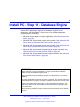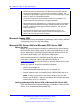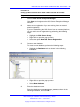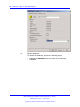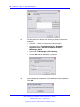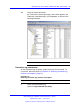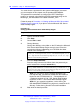User's Manual
60 Install PC - Step 1f - Database Engine
You must choose a password for the system administrator (username
sa); the examples in this chapter use the password BEFMI@A31.
This password is needed later to configure the DECT Messenger
product, for example, when defining the ADO connection string for the
Messenger_DATA database in the table eKERNEL_SITE.
Follow the steps in Procedure 13 “Setting up Microsoft SQL Server 2000
Desktop Engine” (page 60) if you plan to use the Microsoft SQL Server
2000 Desktop Engine.
Procedure 13
Setting up Microsoft SQL Server 2000 Desktop Engine
Step Action
1 Open a command window.
2 Click Start.
3 Choose Run > cmd.
4 Change directory.
Change the directory to the folder on the CD where the Microsoft
SQL Server 2000 Desktop Engine setup is found. Enter the
command as follows (substituting your CD-ROM drive letter
instead of the example D):
cd D:\01 - Prerequisites\01.07 - Database engine\01.07
.02 - SQL Server 2000 Desktop Engine \01.07.02.01 - SQL
Server 2000 Desktop Engine
5 Enter the setup command.
Enter the setup command as follows (enter the password you
prefer instead of the example BEFMI@A31):
setup SAPWD=BEFMI@A31 SECURITYMODE=SQL TARGETDIR=C:\P
rogram Files\SQL Server 2000 Desktop Engine /L*v C:/SQL
Server 2000 Desktop EngineLog.log
Note 1: If you plan to use the example password, you
can skip this step, and instead, double-click the install.bat
located on the CD-ROM folder \01 – Prerequisites\01.07
- Database engine\01.07.02 - SQL Server 2000 Desktop
Engine\01.07.02.01 - SQL Server 2000 Desktop Engine\
Note 2: If you experience problems, review the log file
SQL2000DESKTOPENGINE.Log.log that is created in the C:\
directory. Delete the log file after successful installation.
6 Wait while the install proceeds.
Nortel Communication Server 1000
DECT Messenger Installation and Commissioning — Book 1
NN43120-301 02.01 4 June 2010
Copyright © 2003-2010 Nortel Networks. All Rights Reserved.
.