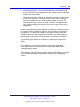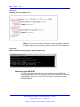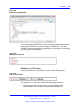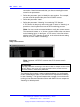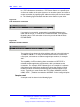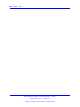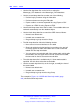User's Manual
390 Module - eGRID
• Use the first drop-down list, on the far left, to select the
Messenger_CFG database or the Messenger_DATA database
• Use the second drop-down list to select one of the following:
—
Perform inquiry functions using the View table
—
Perform maintenance using the Edit table
—
Export a table to a comma separated file using Export to CSV
— Export to an HTML file using Export to HTML
•
Use the third drop-down list to select a table. The available tables are
retrieved automatically from the database object
• Use the fourth drop-down list to control the GRID view as follows:
— Normal uses default view
— Inverted uses a rotated view
—
Drag and drop to group records in Group
•
The fifth drop-down list offers the following choices:
— None uses a full-screen interface for one table
—
Show help splits the window interface in two halves: the top half
is used to access the table, the bottom half is used to show the
related PDF-file help information
—
You can select a second table with View another table, which splits
the window in two; the upper half is used to access the first table,
the lower half is used to access the second table
•
The sixth drop-down list is available only if a View another table is
specified. Use this list to select the second table.
•
Use the seventh drop-down list, on the far right, to modify the view of
the second table
—
Normal uses default view
—
Inverted uses a rotated view
— Drag and drop to group records using Group
The example in Figure 131 "eGRID with Show help mode" (page
391) shows the Show help mode:
Nortel Communication Server 1000
DECT Messenger Installation and Commissioning — Book 1
NN43120-301 02.01 4 June 2010
Copyright © 2003-2010 Nortel Networks. All Rights Reserved.
.