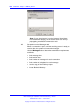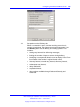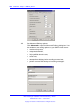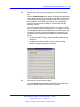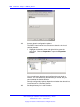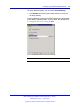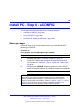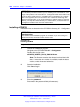User's Manual
200 Install PC - Step 6 - eCONFIG
ATTENTION
The installation procedure assumes you are installing from a CD-ROM, or a CD
image of the product. This means the \07 - Configurator folder must reside in the
root of the drive (usually drive D:). Installation from a subdirectory or a network
drive is not supported, and can result in the error "Could not find enough disk
space for extracting files". If you must install from a network resource, share the
directory, and map the shared directory to a network drive, so that the folder \07
- Configurator resides in the root of the network drive.
Installing eCONFIG
Installation files are located on the CD-ROM in directory \07 - Configurator.
ATTENTION
Branding notice
Two versions of the installation program are available. If you are running in a
Nortel environment, the Nortel version must be used.
Procedure 43
Installing eCONFIG
Step Action
1 Launch the installation program.
Navigate to the CD-ROM folder 07 – Configurator.
Double-click the file name
eCONFIG_NORTEL_R4.0.0_2008.04.23.exe.
Note: The filename contains the release level and the build
date. If more than one version is available, install the latest
version, unless instructed otherwise.
2 Start the installation.
Click Yes to begin.
3 Enter the password.
Enter wms in the password field (all lowercase).
Nortel Communication Server 1000
DECT Messenger Installation and Commissioning — Book 1
NN43120-301 02.01 4 June 2010
Copyright © 2003-2010 Nortel Networks. All Rights Reserved.
.