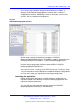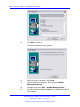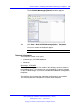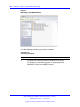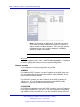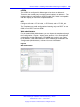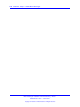User's Manual
Installing the DECT Messenger 101
As a result of the installation procedure described in this chapter, a
directory C:\SOPHO Messenger@Net is created, with a number of
subdirectories and files. Additionally, some run time files, such as OCX
and DLL files, are installed and registered.
Figure 6
SOPHO Messenger@Net directory
At this stage a default configuration is installed: C:\SOPHO
Messenger@Net\Mdb\Messenger_CFG.MDB. In addition, shortcuts to the
different processes are located in : C:\SOPHO Messenger@Net\Lnk
Perform further configuration with the module eGRID: C:\SOPHO
Messenger@Net\Exe\eGRID.exe.
See “General install - Installing Nortel DECT Messenger Templates” (page
102) for information on the installation of additional template configurations
you can use to meet your requirements and target configuration.
Launching the application
During configuration and testing, to launch modules, double-click the
EXE-files located in the directory C:\SOPHO Messenger@Net\Exe and
adjust the shortcut parameters.
You can also use and adjust the shortcuts located in C:\SOPHO
Messenger@Net\Lnk directory or subdirectories.
Nortel Communication Server 1000
DECT Messenger Installation and Commissioning — Book 1
NN43120-301 02.01 4 June 2010
Copyright © 2003-2010 Nortel Networks. All Rights Reserved.
.