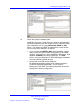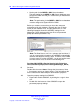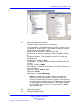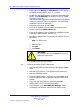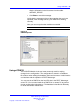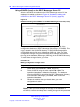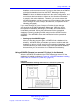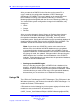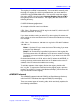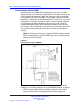User's Manual
96 DECT Messenger Customer Engineer Manual
Using eCONFIG (Local) on the DECT Messenger Server PC
After the eCONFIG is installed on the DECT Messenger server PC the
database is handled as shown in Figure 19 "Database handling with
eCONFIG on the DECT Messenger Server PC (Local)" (page 96).
Figure 19
Database handling with eCONFIG on the DECT Messenger Server PC (Local)
After you start the eCONFIG for the first time, a copy is made of the
configuration database of DECT Messenger (Messenger_CFG.MDB). This
copy is stored in the eCONFIG directory: C:\SOPHO Messenger@net
eConfig\Mdb with the file name: Messenger_WRK.cfg. After you make
configuration changes using the eCONFIG, these changes are stored in
the copy of the database (Messenger_WRK.cfg) in the eCONFIG directory.
To make these changes active, you must:
Procedure 16
Making configuration changes active
Step Action
1 Close down eTM, eKERNEL, eWEB, and so on.
2 Close eCONFIG using the menu option File > Exit. The
operational database is deleted automatically. The database
from the eCONFIG is stored into the DECT Messenger directory,
and renamed to Messenger_CFG.MDB, which is the new
operational database.
3 Restart the modules that you closed down; your new
configuration is active.
--End--
Note 1: After you make changes in the copy of the database in
eCONFIG, ensure that nobody else is making changes in the operational
Nortel Communication Server 1000
DECT Messenger Fundamentals
NN43120-120 02.01
11 May 2009
Copyright © 2003-2009 Nortel Networks
.