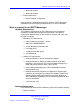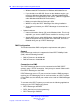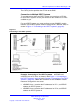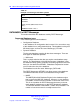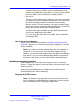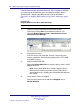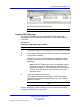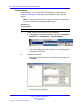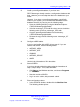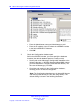User's Manual
Installing and getting started 89
3 Install a preconfigured database, if you have one.
DECT Messenger already contains a configuration database with
data. However you must adapt the data in the database to your
needs.
However, if you have a preconfigured database, specifically
made for your system, you must install that database into the
database directory, by carrying out the following steps:
•
Open the following directory using the Windows Explorer:
c:\SOPHO Messenger@net\mdb\.
•
If the file messenger_CFG.mdb file exists, rename it with the
following name: previous_messenger_CFG.mdb.
•
Copy the preconfigured database into the directory:
c:\SOPHO Messenger@net\mdb.
•
Rename the copy with the following name: messenger_CF
G.mdb.
4 Configure eGRID tables.
If you are not familiar with eGRID, skip to step 5. If you are
familiar with eGRID, edit the following tables:
•
eKERNEL_AREA
• eKERNEL_SITE
•
eDMSAPI
• eKERNEL_DEVICE
•
eWEB
Use the help information to fill in the tables.
5 Start eCONFIG.
If you have already edited the tables using the instructions in
step 4, skip to step 7. If not, start eKERNEL:
• Click Start on the Windows task bar, and choose Programs
>... eKERNEL.
• Start the module eCONFIG.
• Log in as user: admin, with password: admin.
6 Enter configuration values.
• In the eCONFIG window, double-click the Site Site1 line.
The following window opens:
Nortel Communication Server 1000
DECT Messenger Fundamentals
NN43120-120 02.01
11 May 2009
Copyright © 2003-2009 Nortel Networks
.