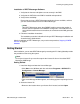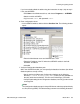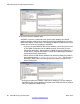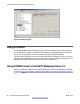User's Manual
13. Configure eWEB module.
• Expand the item Modules > eWEB Module. One instance of the eWEB
module: eWEB - area <x> is shown.
• Double-click the eWEB instance to open the parameters/properties. Click IP
addresses, as shown in
Figure 19: eWEB Properties on page 90. The first
line in the right pane contains the loop back address (127.0.0.1) of the PC. Do
not change this. The second line contains the correct IP addresses.
• Select the second line, and click Edit.
• Enter the IP address of the PC where the Apache server resides in the field:
eWEB_address_str.
• Enter the IP address of the PC where the eKERNEL resides in the field:
eWEB_ekernel_address_str.
• Any data in additional lines is normally not relevant, and can be deleted.
Note:
To delete a line:
- select the line.
- click Edit.
- click Delete.
Warning:
Do not select a line and click Delete, because that deletes the entire module.
• Click OK to save the new settings.
14. Verify the operation of DECT Messenger.
• Start the eKERNEL from the shortcut in the Windows Start menu.
• Start the CSTA_Service. This appears in the system tray.
• Start the eDMSAPI module.
• Open your WEB browser, and enter the correct DNS name or the IP address
of the PC where the Apache WEB server resides.
• Log in with the name that you specified in the table eWEB_USER_AUTH. The
web page opens.
• In the left pane, go to Send DMS-API Message. Enter a message, and select
an extension from the list. Note that the information in the list comes from the
table: eKERNEL_DEVICE.
• Click Enter to send the message.
Verify that the message arrives at the extension that you have specified; if the
message arrives, your DMS-API is working correctly.
Now you can set up the other modules as needed.
Installing and getting started
DECT Messenger Fundamentals March 2012 89