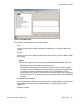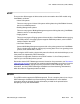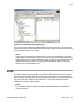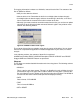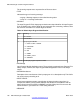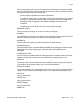User's Manual
Using Import/Export menu
You can use eCONFIG to import and export configuration database tables. The menu options
are shown in
Figure 48: Import/Export menu options on page 144.
Figure 48: Import/Export menu options
The Import/Export function can only handle files of the type .csv.
Double-click Export, to open the following window:
Figure 49: The Export window
In the left-top pane, a list of configuration database tables is shown. Select the table that you
want to export, and click Export. The table is exported immediately as a .csv file.
The files are stored in the following directory: C:\SOPHO Messenger@net eConfig\Csv
DECT Messenger Customer Engineer Manual
144 DECT Messenger Fundamentals March 2012
Comments? infodev@avaya.com