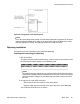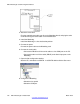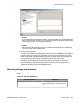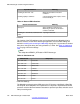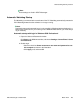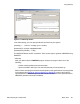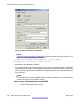User's Manual
Click Start on the Windows task bar, and choose Settings > Control Panel >
Scheduled tasks > Add scheduled task. The Scheduled Task wizard is
displayed.
2. Open the Scheduled Tasks window.
In the Scheduled Task wizard, click Next. Now you are in the Window, where you
must select a program.
3. Browse to the eBackup program.
Use Browse to go to the eBACKUP.exe program in the C:\SOPHO
Messenger@net\Exe\eBACKUP.exe, and click open.
C:\SOPHO Messenger@net\Exe\eBACKUP.exe /Path:C:\SOPHO
Messenger@net /Log drive:C /Site:1 /Batch:Y
4. Set the frequency of the backup.
Select Daily or another desired time scale. Click Next.
5. Select the time and the day, and select the user name to run the task under.
• Fill in the desired start time and date.
• Click Next.
• In the window that is now displayed, select the Windows user under which the
task must run. This is usually the administrator.
• Click Next.
• Click Finish.
6. Open the eBACKUP Properties.
Right-click the eBACKUP line in the window. In the pop-up menu, select
Properties.
7. Edit the command arguments.
Clear the field Run. Fill in the following string in this field:
C:\SOPHO Messenger@net\Exe\eBACKUP.exe / Path:C:\SOPHO
Messenger@net /Log drive:C /Site:1 /Batch:Y.
Click OK to close the Properties window.
Using eBackup
DECT Messenger Fundamentals March 2012 129