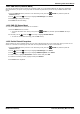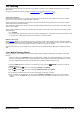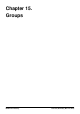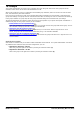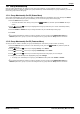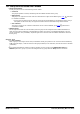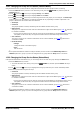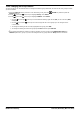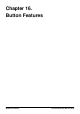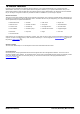User Guide
Table Of Contents
- Introduction
- Making Calls
- Answering Calls
- Redialling
- Holding and Parking Calls
- Transferring Calls
- Account Codes
- Conference Calls
- Headset/Handsfree Operation
- Contacts/Directory
- Call History
- Voicemail
- Logging In/Out
- Redirecting Calls
- Groups
- Button Features
- Home Screen
- Phone Settings
- Status Menu
- Short Codes
- System Administration
- Menus
- Glossary
- Abbreviated Ring
- Appearance Button
- Attention Ring
- Auto Hold
- Bridged Appearance Button
- Call Appearance Button
- Call Coverage Button
- Coverage Ring
- Do Not Disturb
- Do Not Disturb Exceptions
- Follow Me
- Follow Me Here
- Follow Me To
- Forward on Busy
- Forward on No Answer
- Forward Unconditional
- Group
- Idle Line Preference
- Internal Twinning
- Line Appearance Button
- Logged Out
- Missed Call
- Missed Group Call
- Login Code
- Mobile Twinning
- Park Call
- Park Slot Number
- Ringing Line Preference
- Short Codes
- System Administrator
- System Phone User
- Twinning
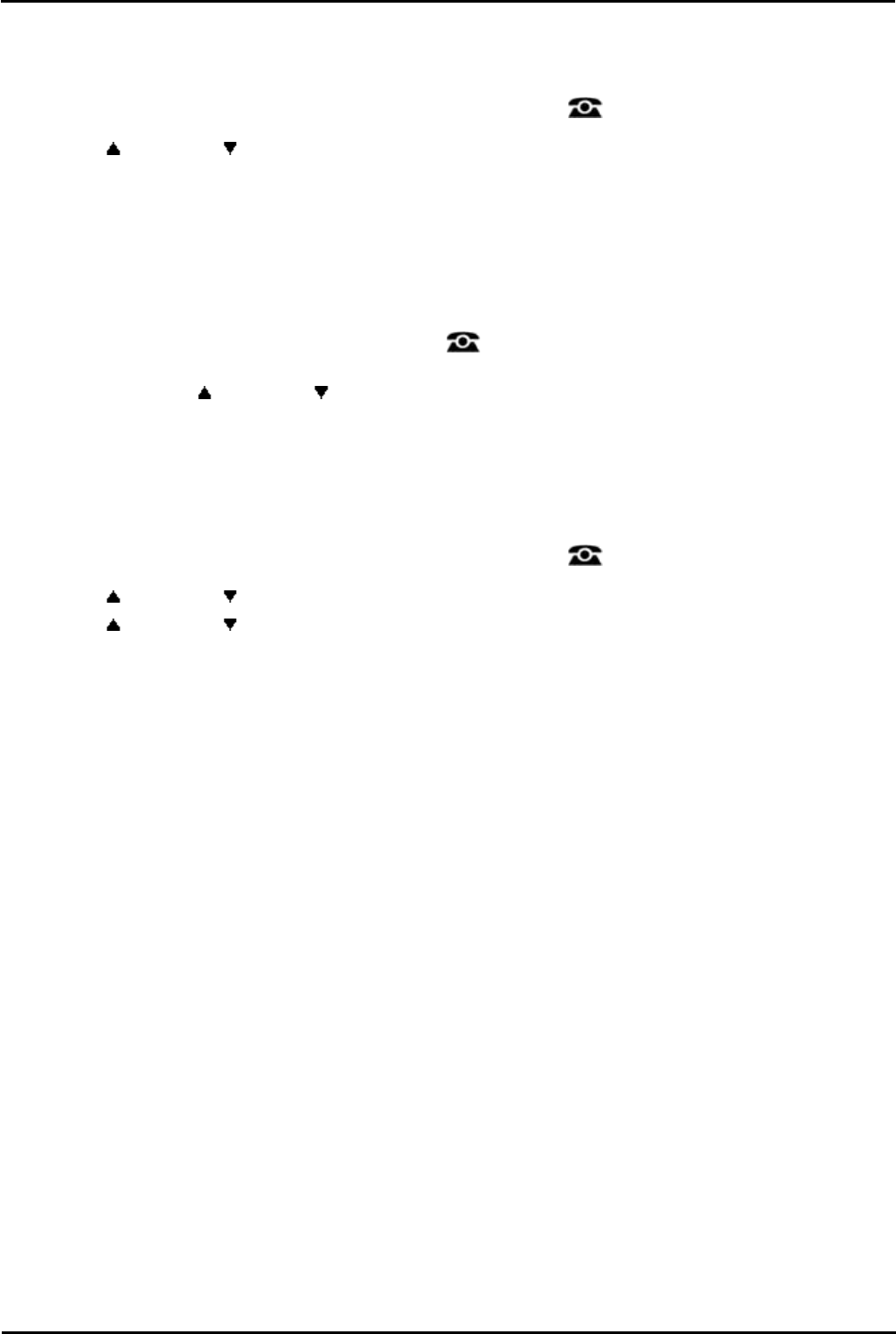
9600 Series User Guide Page 91
Issue 05d (Wednesday, March 07, 2012)B5800 Branch Gateway
Redirecting Calls: Do Not Disturb
14.3.1 DND On/Off (Features Menu)
You can use the Features menu to switch 'do not disturb' (DND) on or off. Enabling DND will not affect any calls already
being presented to your phone. Hunt group calls will also still be presented if you are the only available member of the
group.
1.Press the Features soft key if shown. To do this during a call, press the PHONE key and then press the
Features soft key.
2.Use the up and down arrow keys to highlight Call Settings. Press Select.
3.Press Change to change the setting.
4.Press Save to save the setting.
14.3.2 DND Off (Status Menu)
You can use the Status menu to switch off 'do not disturb.'
1.Press the Status soft key if shown.
· To access the Status menu during a call, press the PHONE key and then press the Status soft key if
shown.
2.If necessary use the up and down arrow keys to highlight Do Not Disturb.
· To clear the 'do not disturb' setting, press the Off soft key.
14.3.3 Do Not Disturb Exceptions
These numbers are used to indicate callers who you want to be allowed to call you as normal even when you have 'do not
disturb' on. This does not include group calls which are not presented when you are in 'do not disturb.'
1.Press the Features soft key if shown. To do this during a call, press the PHONE key and then press the
Features soft key.
2.Use the up and down arrow keys to highlight Call Settings. Press Select.
3.Use the up and down arrow keys to highlight DND Exceptions. Press Select.
4.To add a number, highlight Add Another. Dial the number and press Add.
5.To remove an existing number, highlight it and press Remove.
6.Press Done when completed.