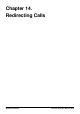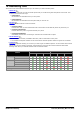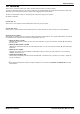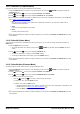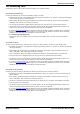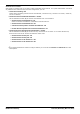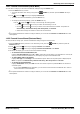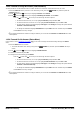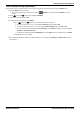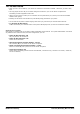User Guide
Table Of Contents
- Introduction
- Making Calls
- Answering Calls
- Redialling
- Holding and Parking Calls
- Transferring Calls
- Account Codes
- Conference Calls
- Headset/Handsfree Operation
- Contacts/Directory
- Call History
- Voicemail
- Logging In/Out
- Redirecting Calls
- Groups
- Button Features
- Home Screen
- Phone Settings
- Status Menu
- Short Codes
- System Administration
- Menus
- Glossary
- Abbreviated Ring
- Appearance Button
- Attention Ring
- Auto Hold
- Bridged Appearance Button
- Call Appearance Button
- Call Coverage Button
- Coverage Ring
- Do Not Disturb
- Do Not Disturb Exceptions
- Follow Me
- Follow Me Here
- Follow Me To
- Forward on Busy
- Forward on No Answer
- Forward Unconditional
- Group
- Idle Line Preference
- Internal Twinning
- Line Appearance Button
- Logged Out
- Missed Call
- Missed Group Call
- Login Code
- Mobile Twinning
- Park Call
- Park Slot Number
- Ringing Line Preference
- Short Codes
- System Administrator
- System Phone User
- Twinning
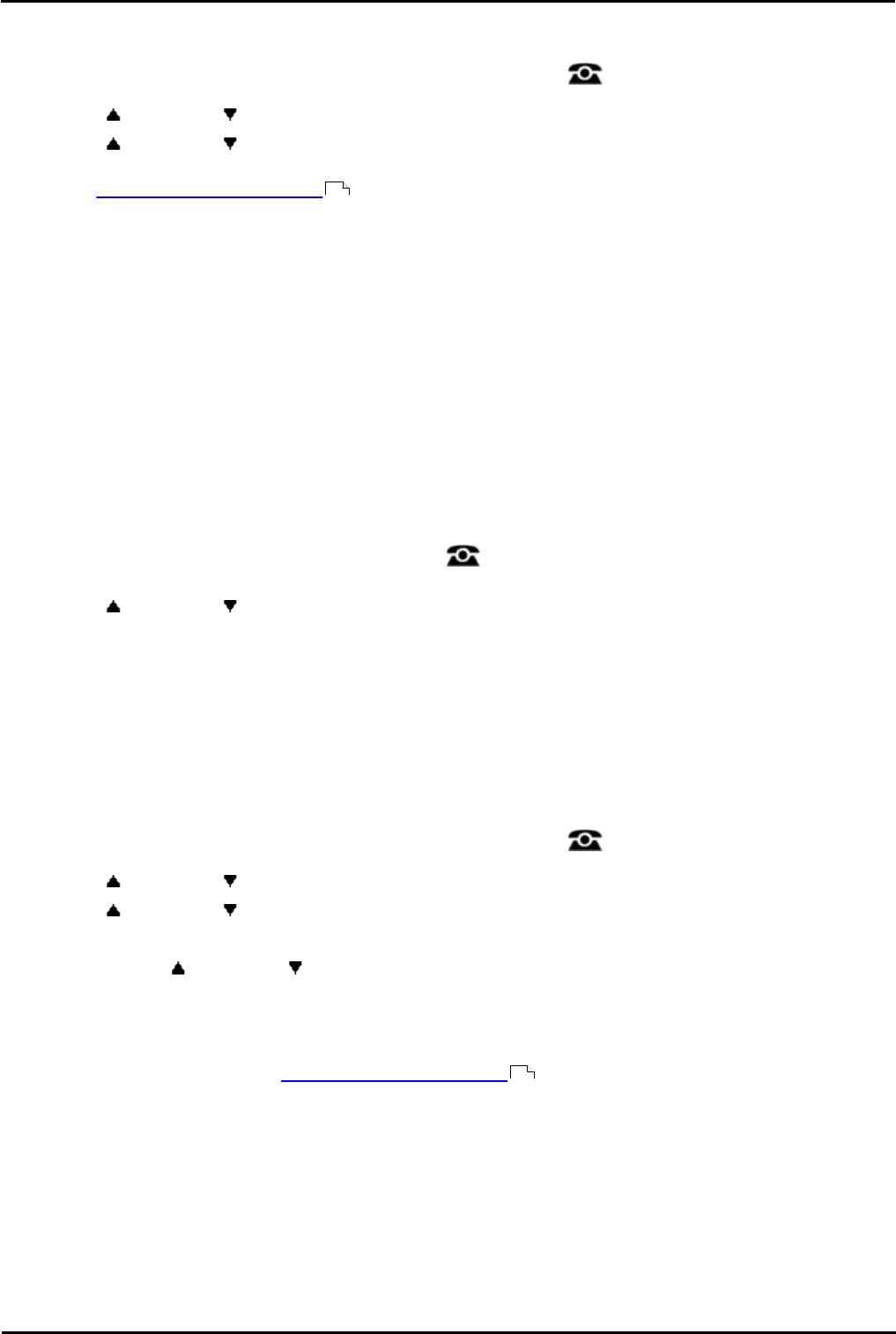
9600 Series User Guide Page 84
Issue 05d (Wednesday, March 07, 2012)B5800 Branch Gateway
14.1.1 Follow Me To (Features Menu)
Using the user menu you can set and clear follow me to settings.
1.Press the Features soft key if shown. To do this during a call, press the PHONE key and then press the
Features soft key.
2.Use the up and down arrow keys to highlight Forward. Press Select.
3.Use the up and down arrow keys to highlight Follow Me To. Press Select.
4.Dial the number of another user. When it matches a user, their name is displayed. Alternatively, use the Dir soft
key to select a user from the directory .
· Save
Save the selected number as your 'follow me to' destination. All calls to your extension number will be
redirected to that destination.
· Clear
Clear the currently selected or set number.
· Back
Go back to the previous menu.
· ! The system administrator is able to configure whether you can access the Forward and Follow Me menu and
status options.
14.1.2 Follow Me (Status Menu)
If you have set a 'follow me to' destination for calls to your phone, you can clear or change the setting through the
Status menu.
1.Press the Status soft key if shown.
· To access the Status menu during a call, press the PHONE key and then press the Status soft key if
shown.
2.Use the up and down arrow keys to highlight Follow Me To.
· To clear the 'follow me to' setting, press the Clear soft key.
· To change the destination of the setting, press the Details soft key.
· ! The system administrator is able to configure whether you can access the Forward and Follow Me menu and
status options.
14.1.3 Follow Me Here (Features Menu)
You may be able to change 'follow me here' using the Features menu.
1.Press the Features soft key if shown. To do this during a call, press the PHONE key and then press the
Features soft key.
2.Use the up and down arrow keys to highlight Forward. Press Select.
3.Use the up and down arrow keys to highlight Follow Me Here. Press Select.
· Use the menu to add or remove users.
· Use the up and down arrow keys to scroll through the names.
· To remove a user, press the Clear soft key.
· To add a user, press the Add soft key.
· Dial the number of another user. When it matches a user, their name is displayed. Alternatively, use
the Dir soft key to select a user from the directory .
· Press the Save soft key to set the 'follow me here.'
· ! The system administrator is able to configure whether you can access the Forward and Follow Me menu and
status options.
58
58