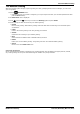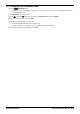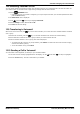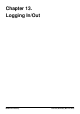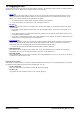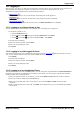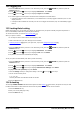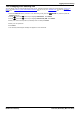User Guide
Table Of Contents
- Introduction
- Making Calls
- Answering Calls
- Redialling
- Holding and Parking Calls
- Transferring Calls
- Account Codes
- Conference Calls
- Headset/Handsfree Operation
- Contacts/Directory
- Call History
- Voicemail
- Logging In/Out
- Redirecting Calls
- Groups
- Button Features
- Home Screen
- Phone Settings
- Status Menu
- Short Codes
- System Administration
- Menus
- Glossary
- Abbreviated Ring
- Appearance Button
- Attention Ring
- Auto Hold
- Bridged Appearance Button
- Call Appearance Button
- Call Coverage Button
- Coverage Ring
- Do Not Disturb
- Do Not Disturb Exceptions
- Follow Me
- Follow Me Here
- Follow Me To
- Forward on Busy
- Forward on No Answer
- Forward Unconditional
- Group
- Idle Line Preference
- Internal Twinning
- Line Appearance Button
- Logged Out
- Missed Call
- Missed Group Call
- Login Code
- Mobile Twinning
- Park Call
- Park Slot Number
- Ringing Line Preference
- Short Codes
- System Administrator
- System Phone User
- Twinning
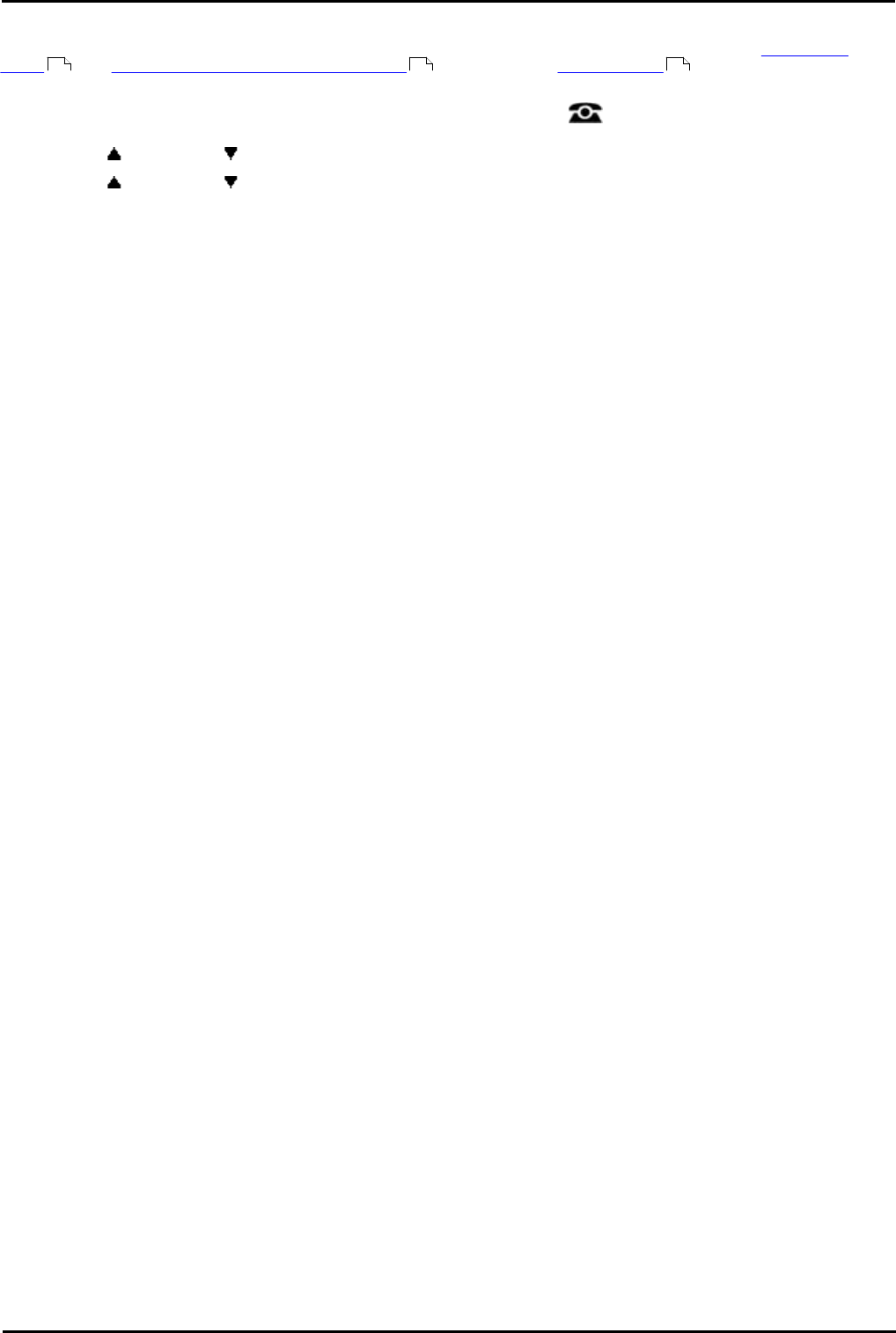
9600 Series User Guide Page 79
Issue 05d (Wednesday, March 07, 2012)B5800 Branch Gateway
Logging In/Out: Unlocking
13.5 Changing Your Security PIN
You can change your own security PIN (login code). If set, this PIN is used for logging in at other phones, locking your
phone , and accessing system administration features . This is not your voicemail code used for voicemail
access.
1.Press the Features soft key if shown. To do this during a call, press the PHONE key and then press the
Features soft key.
2.Use the up and down arrow keys to highlight Phone User. Press Select.
3.Use the up and down arrow keys to highlight Set Security PIN. Press Select.
4.Enter your current security PIN if you already have one and press Done.
5.Enter your new password.
6.Press Save.
7.The 'Security PIN changed' message will appear for a few moments.
78 138 72