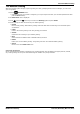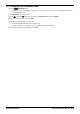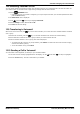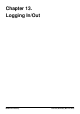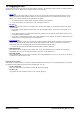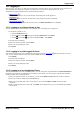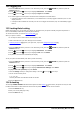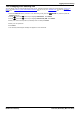User Guide
Table Of Contents
- Introduction
- Making Calls
- Answering Calls
- Redialling
- Holding and Parking Calls
- Transferring Calls
- Account Codes
- Conference Calls
- Headset/Handsfree Operation
- Contacts/Directory
- Call History
- Voicemail
- Logging In/Out
- Redirecting Calls
- Groups
- Button Features
- Home Screen
- Phone Settings
- Status Menu
- Short Codes
- System Administration
- Menus
- Glossary
- Abbreviated Ring
- Appearance Button
- Attention Ring
- Auto Hold
- Bridged Appearance Button
- Call Appearance Button
- Call Coverage Button
- Coverage Ring
- Do Not Disturb
- Do Not Disturb Exceptions
- Follow Me
- Follow Me Here
- Follow Me To
- Forward on Busy
- Forward on No Answer
- Forward Unconditional
- Group
- Idle Line Preference
- Internal Twinning
- Line Appearance Button
- Logged Out
- Missed Call
- Missed Group Call
- Login Code
- Mobile Twinning
- Park Call
- Park Slot Number
- Ringing Line Preference
- Short Codes
- System Administrator
- System Phone User
- Twinning
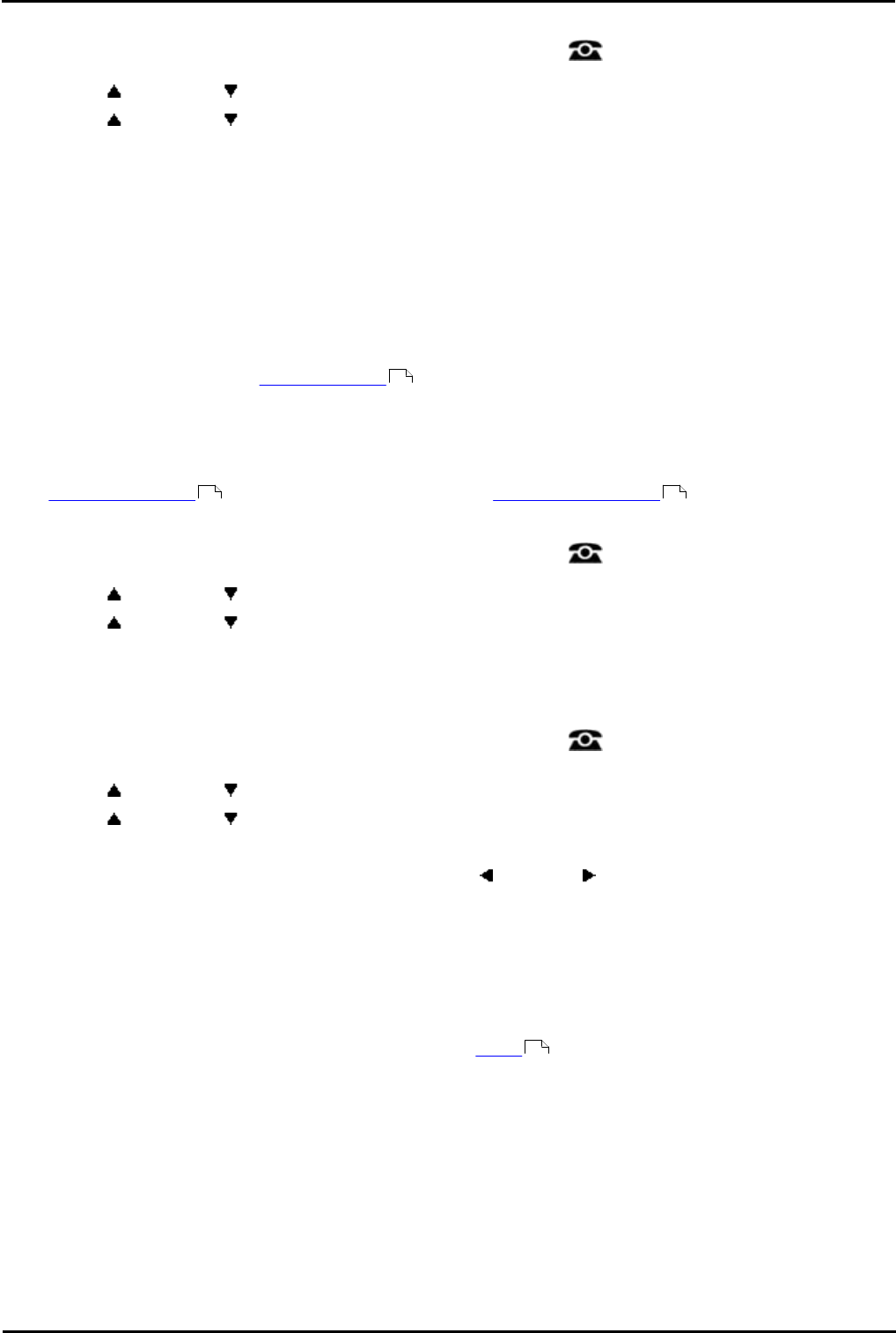
9600 Series User Guide Page 78
Issue 05d (Wednesday, March 07, 2012)B5800 Branch Gateway
13.2 Logging Out
1.Press the Features soft key if shown. To do this during a call, press the PHONE key and then press the
Features soft key.
2.Use the up and down arrow keys to highlight Phone User. Press Select.
3.Use the up and down arrow keys to highlight Logout. Press Select.
4.You will be logged out of the phone. The follow action will depend on several factors:
· If the phone does not have a default user, or the default user is currently logged on elsewhere, the 'no user'
display is shown:
· If the phone has a default user and they are not current logged on elsewhere, they are automatically logged
back in.
13.3 Locking/Auto Locking
Rather than logging out, you can lock your phone. You can either lock your phone manually using the steps below or
have it automatically locked after a period of phone inactivity.
To use the lock feature you need to set a security PIN .
When your phone is locked:
· It can only be used to make internal and emergency calls.
· None of the menus for your user settings can be accessed.
· Unlocking the phone requires your login code, if you have configured a login code .
1.Press the Features soft key if shown. To do this during a call, press the PHONE key and then press the
Features soft key.
2.Use the up and down arrow keys to highlight Phone User. Press Select.
3.Use the up and down arrow keys to highlight Lock. Press the Select.
4.The phone is now locked as indicated by the display.
To set your phone to automatically lock after a period of inactivity:
1.Press the Features soft key if shown. To do this during a call, press the PHONE key and then press the
Features soft key.
2.Use the up and down arrow keys to highlight Phone User. Press Select.
3.Use the up and down arrow keys to highlight Phone Screen Settings. Press Select.
4.Highlight Auto Lock (minutes) and press Select.
· Press the Change soft key to change the setting or use the left or right arrow keys.
· Do not use the inactivity timer.
1 / 5 / 30 / 60
Lock the phone after the indicated number of minutes.
5.Press the Save soft key.
13.4 Unlocking
The message PHONE LOCKED indicates that the phone has been locked . While locked, the phone can only be used
to make internal calls to other extensions and none of the phone and user menus can be accessed.
1.Press the Unlock soft key.
2.Enter your security PIN (login code).
3.Press the Done soft key.
79
78 79
78