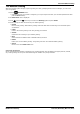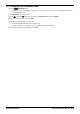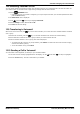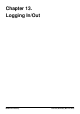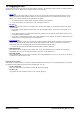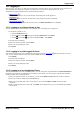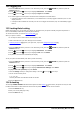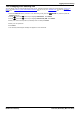User Guide
Table Of Contents
- Introduction
- Making Calls
- Answering Calls
- Redialling
- Holding and Parking Calls
- Transferring Calls
- Account Codes
- Conference Calls
- Headset/Handsfree Operation
- Contacts/Directory
- Call History
- Voicemail
- Logging In/Out
- Redirecting Calls
- Groups
- Button Features
- Home Screen
- Phone Settings
- Status Menu
- Short Codes
- System Administration
- Menus
- Glossary
- Abbreviated Ring
- Appearance Button
- Attention Ring
- Auto Hold
- Bridged Appearance Button
- Call Appearance Button
- Call Coverage Button
- Coverage Ring
- Do Not Disturb
- Do Not Disturb Exceptions
- Follow Me
- Follow Me Here
- Follow Me To
- Forward on Busy
- Forward on No Answer
- Forward Unconditional
- Group
- Idle Line Preference
- Internal Twinning
- Line Appearance Button
- Logged Out
- Missed Call
- Missed Group Call
- Login Code
- Mobile Twinning
- Park Call
- Park Slot Number
- Ringing Line Preference
- Short Codes
- System Administrator
- System Phone User
- Twinning
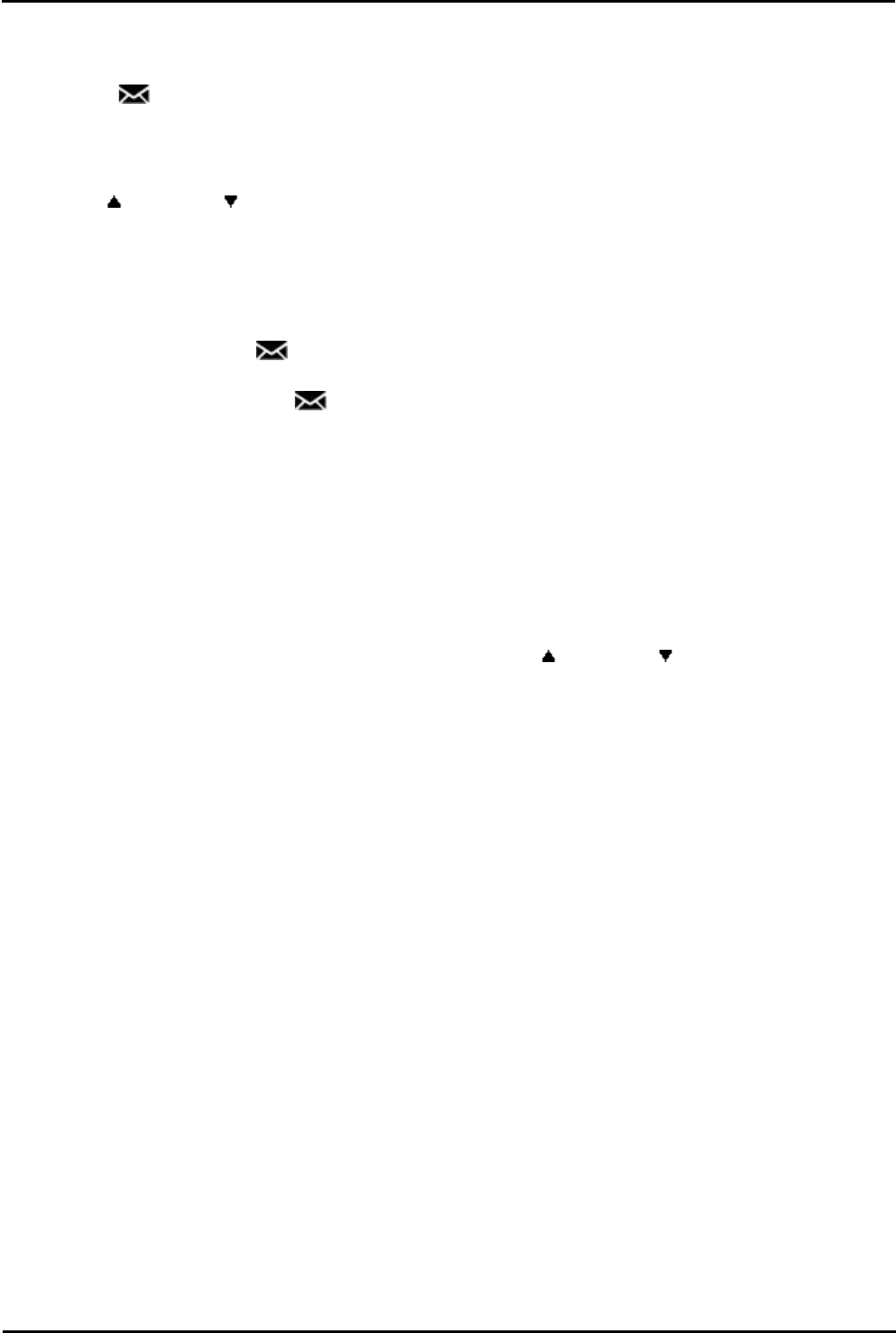
9600 Series User Guide Page 73
Issue 05d (Wednesday, March 07, 2012)B5800 Branch Gateway
Voicemail: Changing Your Voicemail Code
12.8 Switching Voicemail On/Off
You can control whether the telephone system uses voicemail to answer your unanswered calls. This does not switch off
your mailbox which you can still access to play existing messages and use other functions.
1.Press the MESSAGES button.
· Depending on how your system is configured, you may be required to enter your voicemail password and then
press the Done soft key.
2.The Visual Voice menu is displayed.
3.Use the up and down arrow keys to highlight Voicemail.
4.Press the Change to switch between On or Off.
5.Press Save to save the change.
12.9 Transferring to Voicemail
When set to visual voice mode, the key can be used to transfer your current call to the voicemail mailbox of another
user or group.
1.With the call connected, press the key. You are still connected to the call and can continue talking.
2.Dial the extension number of the user or group to which you want to transfer the call.
3.When the number matches a user or group, their name is displayed.
· To transfer the call to the user or group's mailbox, press Select. The caller will hear a few seconds of ringing
and then the mailbox greeting.
· To exit the transfer menu, press Cancel.
12.10 Sending a Call to Voicemail
You can transfer a call targeted at you directly to your voicemail mailbox.
1.If the call is not the currently highlighted call on the display, use the up and down arrow keys to highlight it.
2.Press the To VM soft key. The call is redirected to your mailbox.