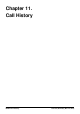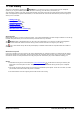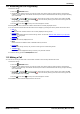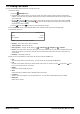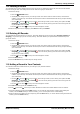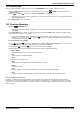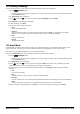User Guide
Table Of Contents
- Introduction
- Making Calls
- Answering Calls
- Redialling
- Holding and Parking Calls
- Transferring Calls
- Account Codes
- Conference Calls
- Headset/Handsfree Operation
- Contacts/Directory
- Call History
- Voicemail
- Logging In/Out
- Redirecting Calls
- Groups
- Button Features
- Home Screen
- Phone Settings
- Status Menu
- Short Codes
- System Administration
- Menus
- Glossary
- Abbreviated Ring
- Appearance Button
- Attention Ring
- Auto Hold
- Bridged Appearance Button
- Call Appearance Button
- Call Coverage Button
- Coverage Ring
- Do Not Disturb
- Do Not Disturb Exceptions
- Follow Me
- Follow Me Here
- Follow Me To
- Forward on Busy
- Forward on No Answer
- Forward Unconditional
- Group
- Idle Line Preference
- Internal Twinning
- Line Appearance Button
- Logged Out
- Missed Call
- Missed Group Call
- Login Code
- Mobile Twinning
- Park Call
- Park Slot Number
- Ringing Line Preference
- Short Codes
- System Administrator
- System Phone User
- Twinning
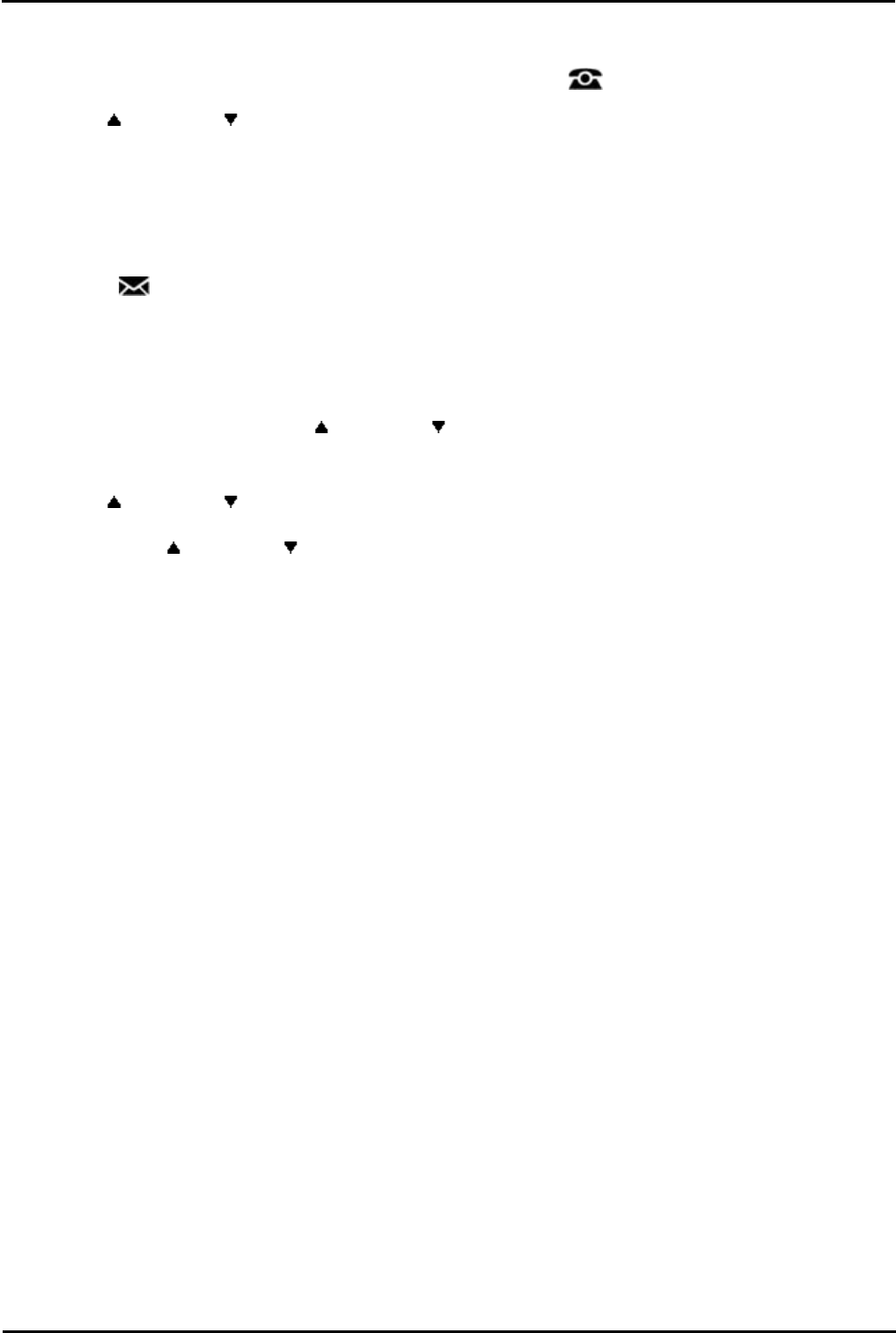
9600 Series User Guide Page 69
Issue 05d (Wednesday, March 07, 2012)B5800 Branch Gateway
Voicemail: Message Waiting Indication
12.2 Visual Voice
This menu option provides a route into visual voice if the MESSAGES key has not been configured to do so.
1.Press the Features soft key if shown. To do this during a call, press the PHONE key and then press the
Features soft key.
2.Use the up and down arrow keys to highlight Visual Voice. Press Select.
· Depending on how your system is configured, you may be required to enter your voicemail password and then
press the Done soft key.
3.The Visual Voice menu is displayed.
12.3 Checking Messages
1.Press the MESSAGES button.
· Depending on how your system is configured, you may be required to enter your voicemail password and then
press Done.
2.The Visual Voice menu is displayed. The numbers shown against the Listen option indicate the number of new,
old, and saved messages in your mailbox.
· If the system administrator has configured you to receive message waiting indication for any hunt group
mailboxes, you can also use the up and down arrow keys to highlight hunt group names and the number
of messages in those mailboxes.
3.Highlight Listen and press Select.
4.Use the up and down arrow keys to highlight which messages (New, Old or Saved) that you want to listen
to and press Select. The details of the first message of that type are displayed.
5.You can use the up and down arrow keys to scroll through the messages.
6.Use the soft keys to control the playback actions for the currently highlighted message:
· Play / Pause
Start/stop playback of the currently displayed message.
· Call
Call the person who left the message.
· Back
Return to the previous menu.
· More
Switch between the different sets of available soft key functions.
· Delete
Delete the message.
· Save
Mark the message as saved. Saved messages are not normally automatically deleted.
[1]
· Copy
Copy the message to another mailbox. The menu will prompt you to enter the destination number.
Automatic Message Deletion
By default, messages are automatically deleted a set time after being played. The delay depends on the particular
voicemail server (24 hours for embedded voicemail, 30 days for Voicemail Pro). For voicemail messages on a Voicemail
Pro system, the system administrator can customize the delay and can also apply automatic deletion times to new and
saved messages.