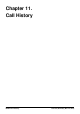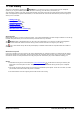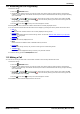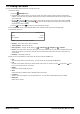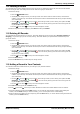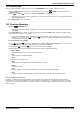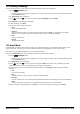User Guide
Table Of Contents
- Introduction
- Making Calls
- Answering Calls
- Redialling
- Holding and Parking Calls
- Transferring Calls
- Account Codes
- Conference Calls
- Headset/Handsfree Operation
- Contacts/Directory
- Call History
- Voicemail
- Logging In/Out
- Redirecting Calls
- Groups
- Button Features
- Home Screen
- Phone Settings
- Status Menu
- Short Codes
- System Administration
- Menus
- Glossary
- Abbreviated Ring
- Appearance Button
- Attention Ring
- Auto Hold
- Bridged Appearance Button
- Call Appearance Button
- Call Coverage Button
- Coverage Ring
- Do Not Disturb
- Do Not Disturb Exceptions
- Follow Me
- Follow Me Here
- Follow Me To
- Forward on Busy
- Forward on No Answer
- Forward Unconditional
- Group
- Idle Line Preference
- Internal Twinning
- Line Appearance Button
- Logged Out
- Missed Call
- Missed Group Call
- Login Code
- Mobile Twinning
- Park Call
- Park Slot Number
- Ringing Line Preference
- Short Codes
- System Administrator
- System Phone User
- Twinning
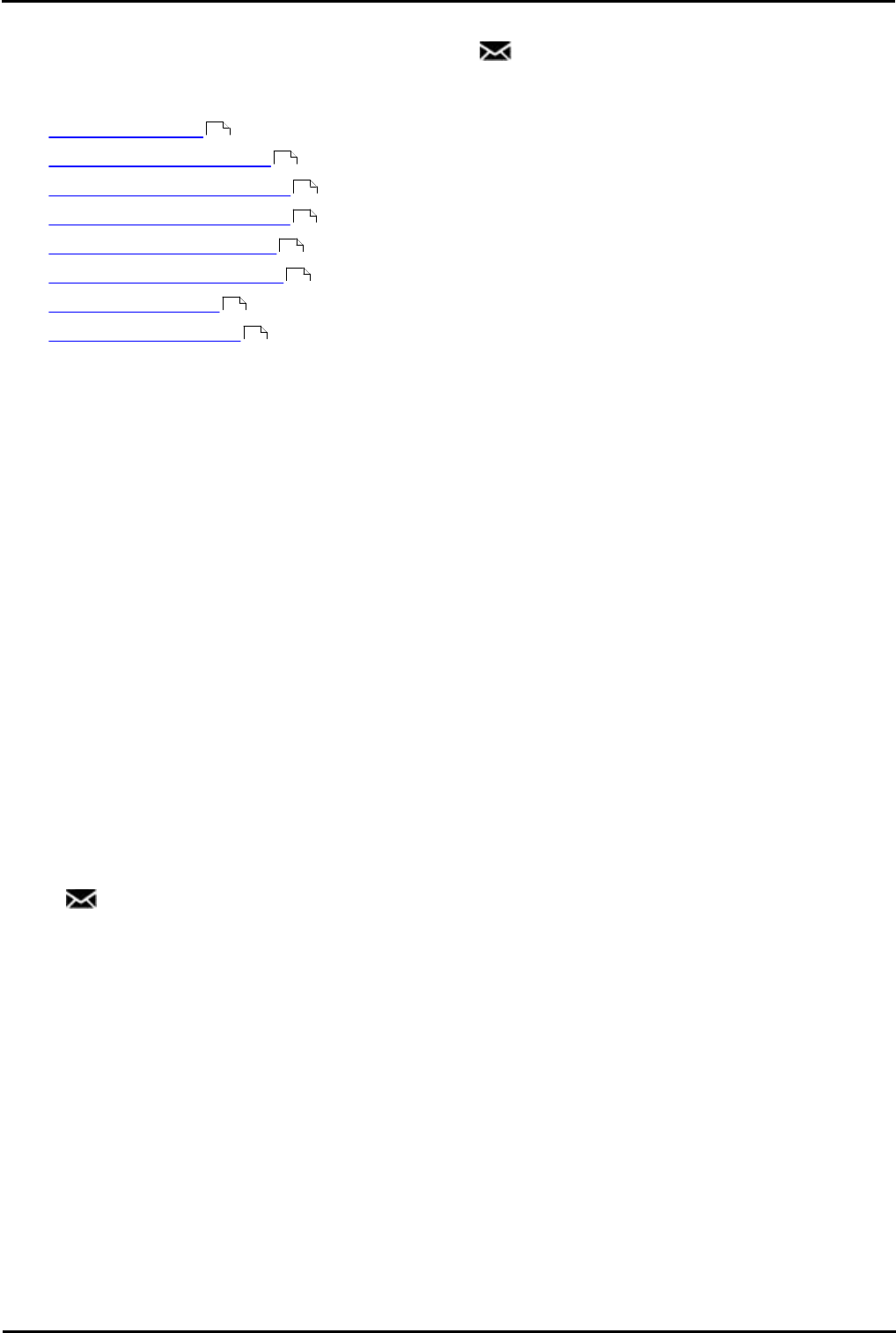
9600 Series User Guide Page 68
Issue 05d (Wednesday, March 07, 2012)B5800 Branch Gateway
12. Voicemail
If your telephone system includes a voicemail server, pressing the MESSAGES button accesses a series of menus
referred to as "visual voice".
[1]
You can use these menus to playback messages and change various voicemail settings.
· Checking Messages
· Record and Send a Message
· Change Your Mailbox Greeting
· Select a Voicemail Email Mode
· Change Your Voicemail Code
· Turn Use of Voicemail On/Off
· Transfer to Voicemail
· Send a Call to Voicemail
By default, voicemail is used to answer calls to you that have rung unanswered for your 'no answer' time. It is also used
to answer calls when you have 'do not disturb' enabled.
Default Short Codes
Short codes are numbers that you can dial to enable and disable various features. Your system administrator will confirm
any additional short codes that may have been configured for your use.
· Check Messages: *17
Access mailboxes to check for messages.
· Voicemail On: *18
Allow voicemail to be used to answer calls.
· Voicemail Off: *19
Stop voicemail being used to answer calls.
· Voicemail Ringback On: *48
Have voicemail ring your phone when you have any new messages. It will call when you use the phone.
· Voicemail Ringback Off: *49
Switch off ringback.
Note: The system administrator can change the default operation of the MESSAGES button to access either visual voice
or a spoken voice prompts. That is a system wide setting that will affect all users. This guide assumes the default
operation of using visual voice.
12.1 Message Waiting Indication
Both the MESSAGES button and the message lamp on your phone are used to indicate when you have new
messages in your voicemail mailbox. They remain lit until you have played each of the new messages.
The system administrator can also configure it so that you receive new message waiting indications for hunt groups.
69
70
71
70
72
73
73
73