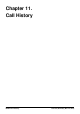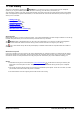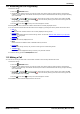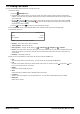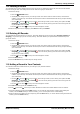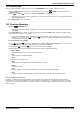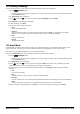User Guide
Table Of Contents
- Introduction
- Making Calls
- Answering Calls
- Redialling
- Holding and Parking Calls
- Transferring Calls
- Account Codes
- Conference Calls
- Headset/Handsfree Operation
- Contacts/Directory
- Call History
- Voicemail
- Logging In/Out
- Redirecting Calls
- Groups
- Button Features
- Home Screen
- Phone Settings
- Status Menu
- Short Codes
- System Administration
- Menus
- Glossary
- Abbreviated Ring
- Appearance Button
- Attention Ring
- Auto Hold
- Bridged Appearance Button
- Call Appearance Button
- Call Coverage Button
- Coverage Ring
- Do Not Disturb
- Do Not Disturb Exceptions
- Follow Me
- Follow Me Here
- Follow Me To
- Forward on Busy
- Forward on No Answer
- Forward Unconditional
- Group
- Idle Line Preference
- Internal Twinning
- Line Appearance Button
- Logged Out
- Missed Call
- Missed Group Call
- Login Code
- Mobile Twinning
- Park Call
- Park Slot Number
- Ringing Line Preference
- Short Codes
- System Administrator
- System Phone User
- Twinning
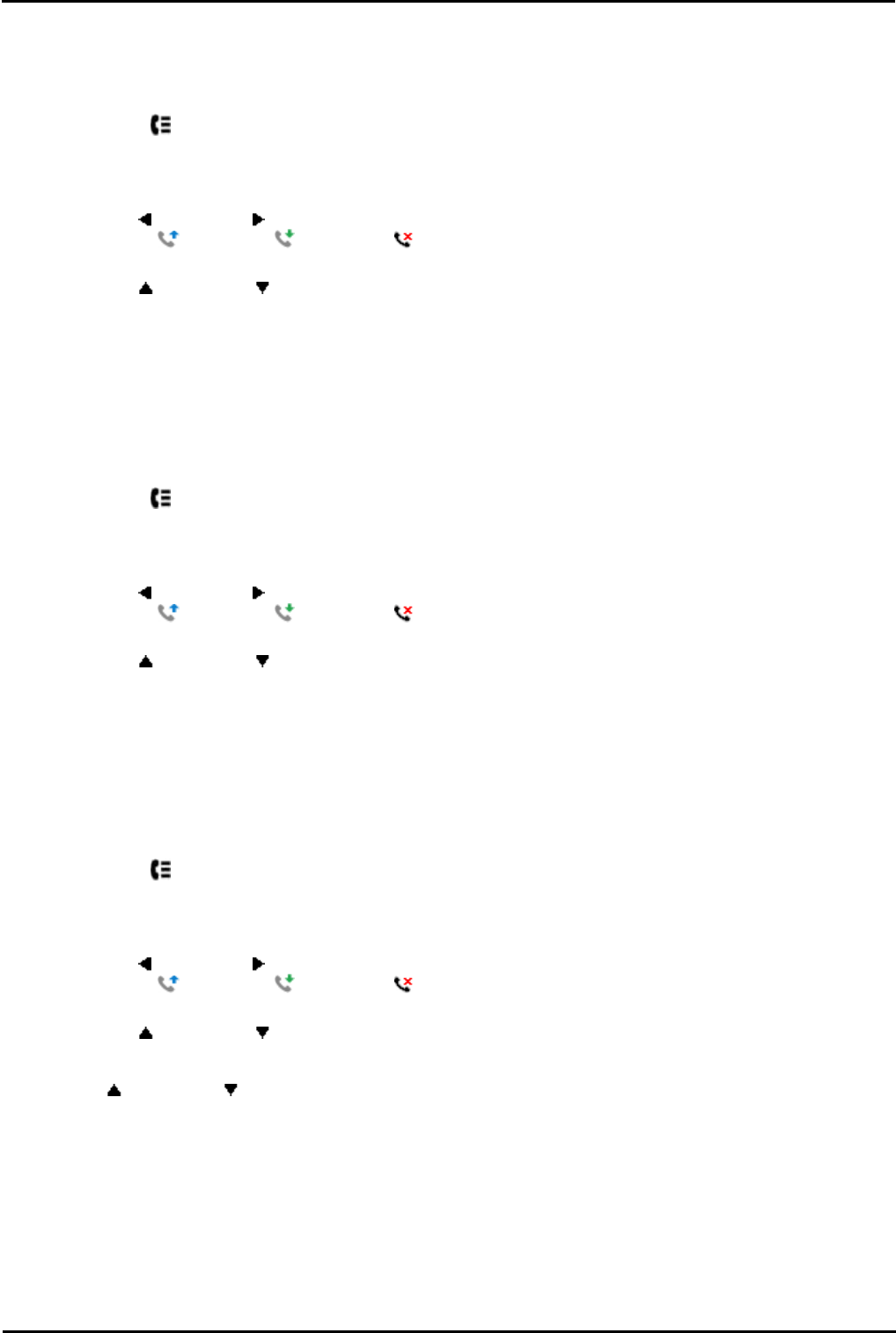
9600 Series User Guide Page 65
Issue 05d (Wednesday, March 07, 2012)B5800 Branch Gateway
Call History: Viewing Call Details
11.4 Deleting a Record
You can delete the currently displayed call record. If the record is a missed hunt group call, the record is also deleted
from the call log of other users configured to see the same hunt group's missed calls.
1.Access the call log.
a. Press the HISTORY button.
b.The display will change to show your call log records. The caller's name is shown if known, otherwise the
number. If you have any new missed call records, the button is illuminated and the call log will open showing
your missed calls.
c. Use the left and right arrow keys to select which call log records you are viewing. The options are All,
Outgoing , Incoming and Missed . On touch screen phones, press the icon for the type of call
log records you want to display.
d.Use the up and down arrow keys to scroll through the records.
2.When the required record is highlight, press More and then press Delete.
11.5 Deleting All Records
You can delete all call records from your call log. This action deletes all call log record types (Incoming, Missed and
Outgoing), not just the type you are currently viewing. This action deletes your personal call records and any hunt
group call records.
1.Access the call log.
a. Press the HISTORY button.
b.The display will change to show your call log records. The caller's name is shown if known, otherwise the
number. If you have any new missed call records, the button is illuminated and the call log will open showing
your missed calls.
c. Use the left and right arrow keys to select which call log records you are viewing. The options are All,
Outgoing , Incoming and Missed . On touch screen phones, press the icon for the type of call
log records you want to display.
d.Use the up and down arrow keys to scroll through the records.
2.Press the More soft key.
3.Press the Del All soft key to delete all your call log records.
11.6 Adding a Record to Your Contacts
You can add a name and number shown in your call log to your personal contacts.
1.Access the call log.
a. Press the HISTORY button.
b.The display will change to show your call log records. The caller's name is shown if known, otherwise the
number. If you have any new missed call records, the button is illuminated and the call log will open showing
your missed calls.
c. Use the left and right arrow keys to select which call log records you are viewing. The options are All,
Outgoing , Incoming and Missed . On touch screen phones, press the icon for the type of call
log records you want to display.
d.Use the up and down arrow keys to scroll through the records.
2.Press More and then press the +Contact soft key.
3.Use the up and down arrow keys to switch between the name and number details for the new contact.
4.Using the telephone keypad and the Bksp soft key you can edit the name and the number. When editing the
number, use the Pause soft key to enter a comma (,) for a 1 second pause in the number dialing.
5.When the name and number are set as required, press the Save soft key. To return without saving the name and
number, press the Cancel soft key.