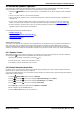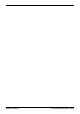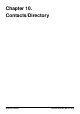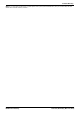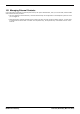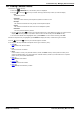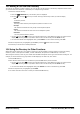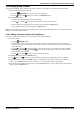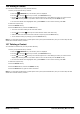User Guide
Table Of Contents
- Introduction
- Making Calls
- Answering Calls
- Redialling
- Holding and Parking Calls
- Transferring Calls
- Account Codes
- Conference Calls
- Headset/Handsfree Operation
- Contacts/Directory
- Call History
- Voicemail
- Logging In/Out
- Redirecting Calls
- Groups
- Button Features
- Home Screen
- Phone Settings
- Status Menu
- Short Codes
- System Administration
- Menus
- Glossary
- Abbreviated Ring
- Appearance Button
- Attention Ring
- Auto Hold
- Bridged Appearance Button
- Call Appearance Button
- Call Coverage Button
- Coverage Ring
- Do Not Disturb
- Do Not Disturb Exceptions
- Follow Me
- Follow Me Here
- Follow Me To
- Forward on Busy
- Forward on No Answer
- Forward Unconditional
- Group
- Idle Line Preference
- Internal Twinning
- Line Appearance Button
- Logged Out
- Missed Call
- Missed Group Call
- Login Code
- Mobile Twinning
- Park Call
- Park Slot Number
- Ringing Line Preference
- Short Codes
- System Administrator
- System Phone User
- Twinning
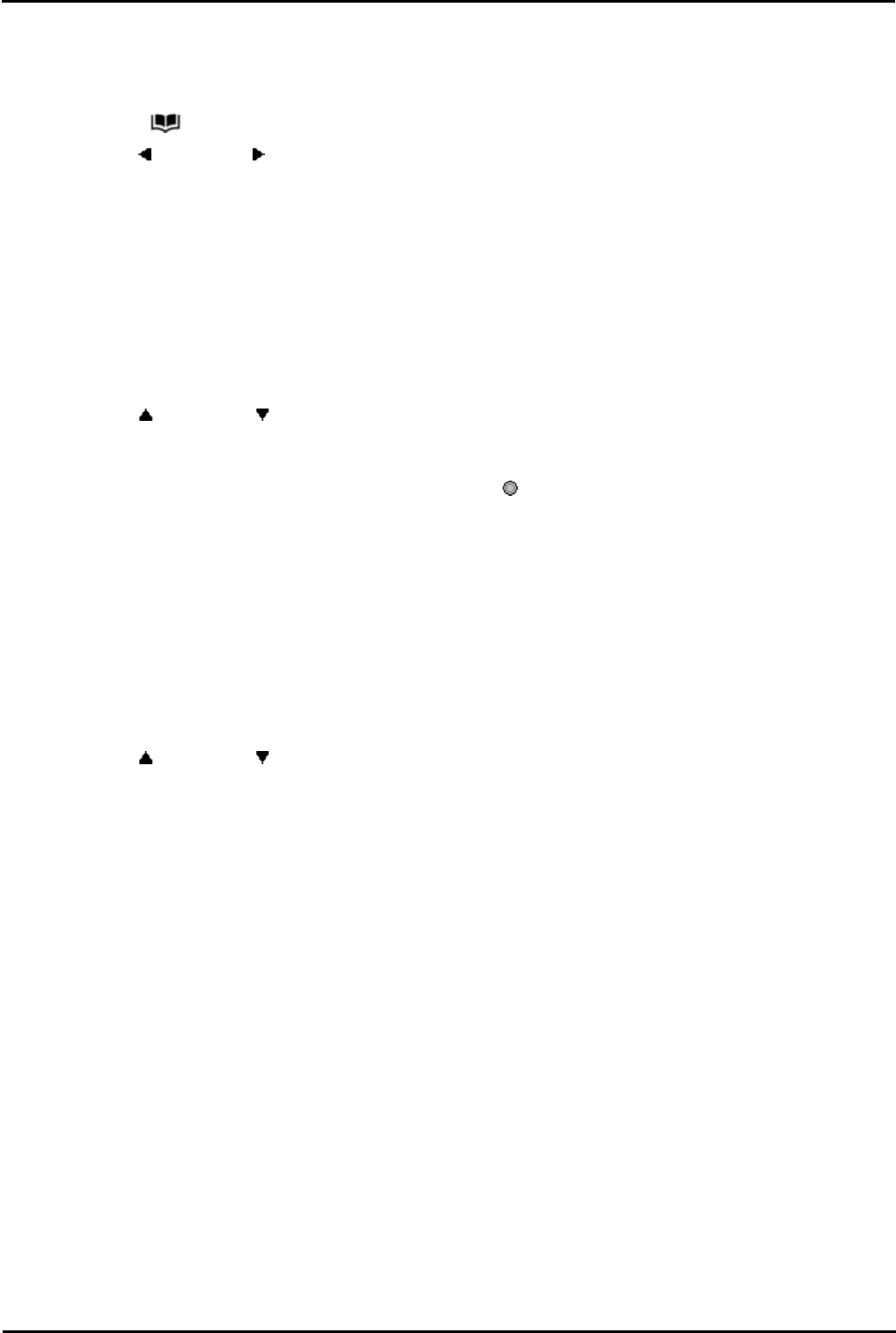
9600 Series User Guide Page 58
Issue 05d (Wednesday, March 07, 2012)B5800 Branch Gateway
10.3 Making a Call from the Directory
You can use any directory contact to make a call. You can also use the directory in almost any telephone function where
you need to select the number for a destination, for example during a transfer.
1.Access the contacts directory:
a. Press the CONTACTS key. The directory menu is displayed.
b.Use the left and right arrow keys to select which type of directory entries you want to display.
· All
All directory entries.
· External
Directory entries stored by the telephone system for all users to use.
· Groups
The names and numbers of hunt groups on the telephone system.
· Users
The names and numbers of other users on the telephone system.
· Personal
Your own personal directory entries.
c. Use the up and down arrow keys to scroll through the list or start dialing the name you want to find to
display only matching entries. If you dial a name to return to the full list press the Clear soft key.
d.To view more details of the highlighted name, press Details. To return to the directory press List.
2.When the required entry is highlighted, press Call or press the button next to the name.
3.Proceed as you would with a normally dialed call.
10.4 Using the Directory for Other Functions
Within other menus where entry of a number is required, it may be possible to use the directory to select an existing
number by name. If this option is available, it will be indicated by the presence of a Dir soft key in the menu.
When using the directory in this way, the names made available will depend on the type of function that is being set. For
example, for some functions only group names will be displayed, for others only user names.
1.Press the Dir soft key.
2.Either dial the name to see a list of matches or press the List soft key to list all names.
a. Use the up and down arrow keys to scroll through the list or start dialing the name you want to find to
display only matching entries. If you dial a name to return to the full list press the Clear soft key.
b.To view more details of the highlighted name press Details. To return to the directory press List.
3.When the required entry is highlighted, press Select.
4.You will be returned to the menu in which you selected the Dir soft key.