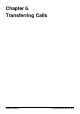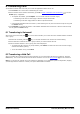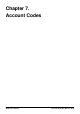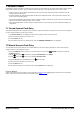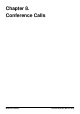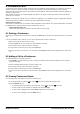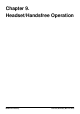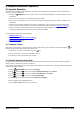User Guide
Table Of Contents
- Introduction
- Making Calls
- Answering Calls
- Redialling
- Holding and Parking Calls
- Transferring Calls
- Account Codes
- Conference Calls
- Headset/Handsfree Operation
- Contacts/Directory
- Call History
- Voicemail
- Logging In/Out
- Redirecting Calls
- Groups
- Button Features
- Home Screen
- Phone Settings
- Status Menu
- Short Codes
- System Administration
- Menus
- Glossary
- Abbreviated Ring
- Appearance Button
- Attention Ring
- Auto Hold
- Bridged Appearance Button
- Call Appearance Button
- Call Coverage Button
- Coverage Ring
- Do Not Disturb
- Do Not Disturb Exceptions
- Follow Me
- Follow Me Here
- Follow Me To
- Forward on Busy
- Forward on No Answer
- Forward Unconditional
- Group
- Idle Line Preference
- Internal Twinning
- Line Appearance Button
- Logged Out
- Missed Call
- Missed Group Call
- Login Code
- Mobile Twinning
- Park Call
- Park Slot Number
- Ringing Line Preference
- Short Codes
- System Administrator
- System Phone User
- Twinning
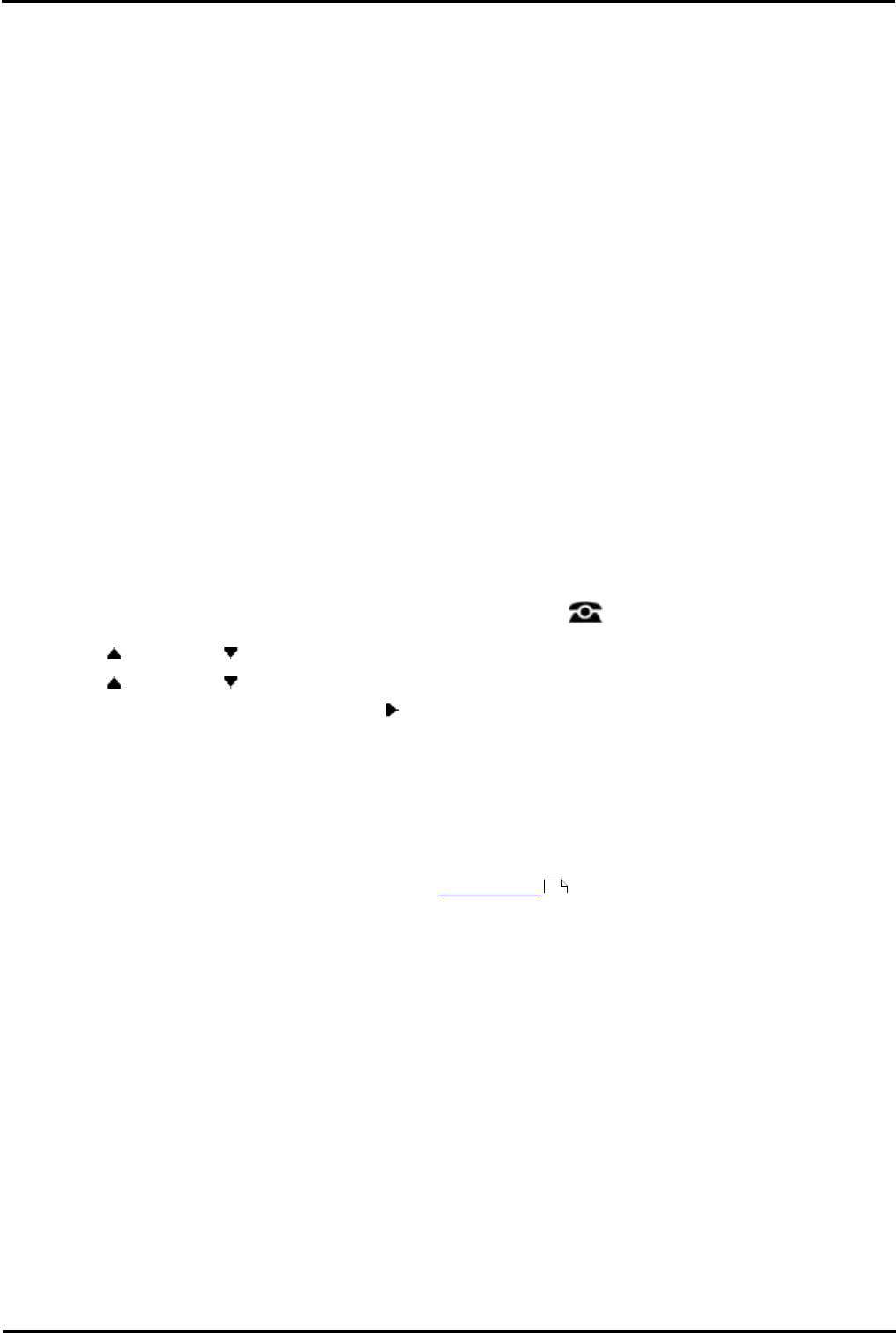
9600 Series User Guide Page 44
Issue 05d (Wednesday, March 07, 2012)B5800 Branch Gateway
7. Account Codes
The telephone system can store a number of account codes. Account codes may be used to keep track of calls in relation
to particular activities or clients. They can also be used to keep track of calls by particular users or sets of users.
· When an account code is entered while making a call or during a call, that account code is included in the call
records output by the system.
· Accounts entered are checked against those stored by the telephone system. If an invalid code is entered, the
account code is requested again.
· The system administrator can configure certain numbers or types of numbers to require entry of an account code
before you can continue making a call to such a number.
· The system administrator can also configure a requirement for you to enter an account code before making any
external call.
7.1 Forced Account Code Entry
The system administrator can configure certain numbers or types of numbers to require entry of an account code before
you can continue making a call to such a number.
1.The Account Code menu is displayed when you are required to enter an account code.
2.Enter the account code that you want to use.
3.Press the Done soft key.
4.If the account code was not a valid account code, the REENTER ACCOUNT menu is displayed.
7.2 Manual Account Code Entry
You can enter account codes during a call or before making a call. The account code that you enter must match an
account code set on the telephone system.
1.Press the Features soft key if shown. To do this during a call, press the PHONE key and then press the
Features soft key.
2.Use the up and down arrow keys to highlight Call Settings. Press Select.
4.Use the up and down arrow keys to highlight Account Code.
5.Press the Set soft key or the OK button or the right arrow key.
6.Enter the account code that you want to use.
7.Press the Done soft key.
8.If the account code was not a valid account code, the Failed menu is displayed.
Feature Button
Access to the enter account code menu can be assigned to a feature button configured with the Account Code Entry
action. The button can also be preset with a specific account code.
100