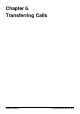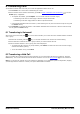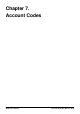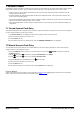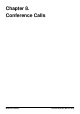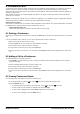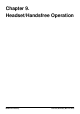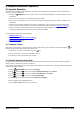User Guide
Table Of Contents
- Introduction
- Making Calls
- Answering Calls
- Redialling
- Holding and Parking Calls
- Transferring Calls
- Account Codes
- Conference Calls
- Headset/Handsfree Operation
- Contacts/Directory
- Call History
- Voicemail
- Logging In/Out
- Redirecting Calls
- Groups
- Button Features
- Home Screen
- Phone Settings
- Status Menu
- Short Codes
- System Administration
- Menus
- Glossary
- Abbreviated Ring
- Appearance Button
- Attention Ring
- Auto Hold
- Bridged Appearance Button
- Call Appearance Button
- Call Coverage Button
- Coverage Ring
- Do Not Disturb
- Do Not Disturb Exceptions
- Follow Me
- Follow Me Here
- Follow Me To
- Forward on Busy
- Forward on No Answer
- Forward Unconditional
- Group
- Idle Line Preference
- Internal Twinning
- Line Appearance Button
- Logged Out
- Missed Call
- Missed Group Call
- Login Code
- Mobile Twinning
- Park Call
- Park Slot Number
- Ringing Line Preference
- Short Codes
- System Administrator
- System Phone User
- Twinning
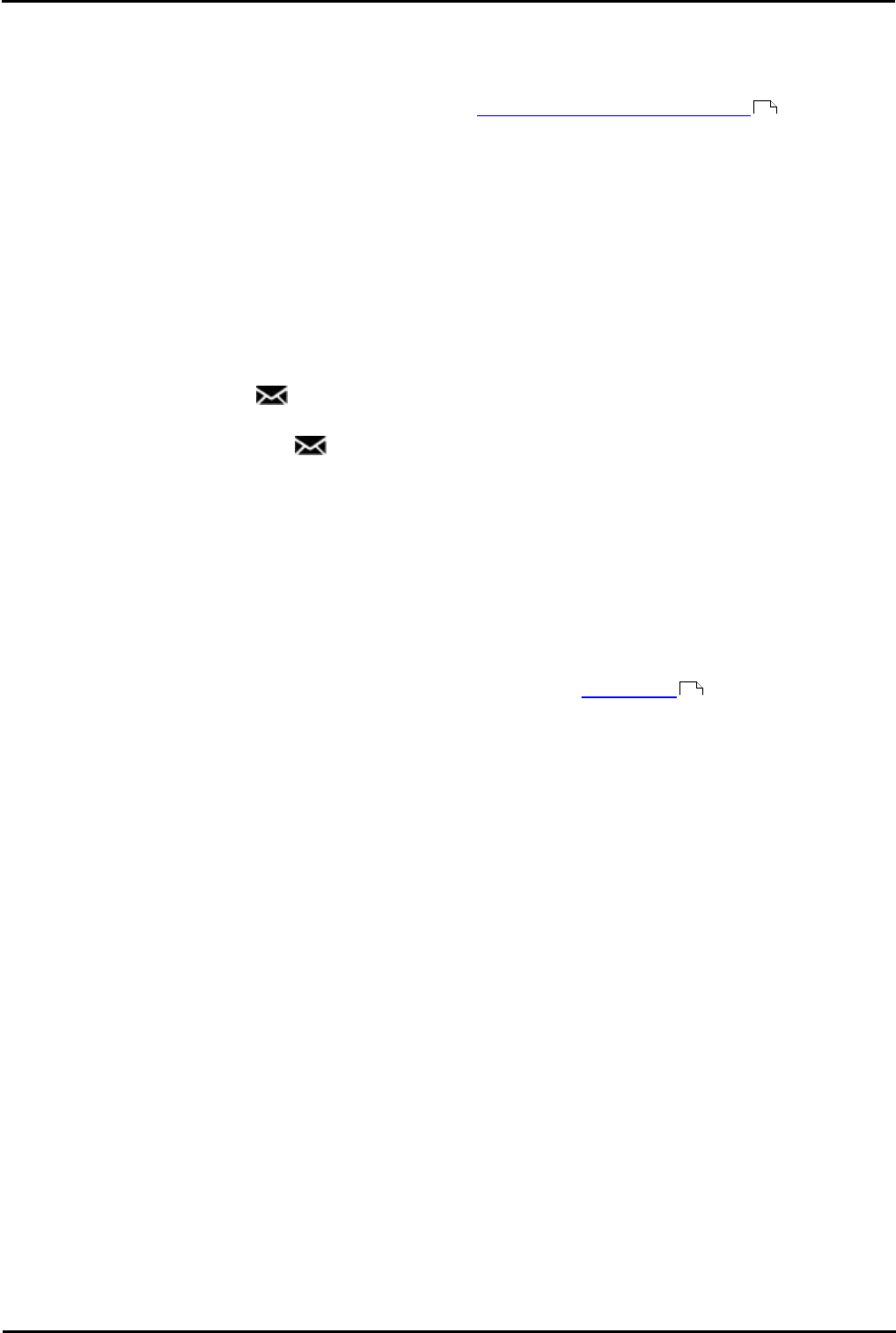
9600 Series User Guide Page 42
Issue 05d (Wednesday, March 07, 2012)B5800 Branch Gateway
6. Transferring Calls
You are able to transfer calls even if all your current call appearance buttons are in use.
1.Press Transfer. The current call is automatically put on hold.
2.Dial the number for the transfer. Alternatively, press Dir to select a destination from the directory or use the
Redial option, if applicable.
· To complete the transfer, press Complete. You can do this while the call is still ringing.
· Transferring a call while it is still ringing is called an unsupervised transfer.
· Transferring a call after ringing finishes is called a supervised transfer.
· If the transfer destination does not answer or, after answering the call, does not want to accept the call, press
the Cancel soft key.
3.Press Complete to complete the transfer. If the transfer destination does not answer or does not want to accept
the call, press the Cancel soft key.
6.1 Transferring to Voicemail
When set to visual voice mode, the key can be used to transfer your current call to the voicemail mailbox of another
user or group.
1.With the call connected, press the key. You are still connected to the call and can continue talking.
2.Dial the extension number of the user or group to which you want to transfer the call.
3.When the number matches a user or group, their name is displayed.
· To transfer the call to the user or group's mailbox, press Select. The caller will hear a few seconds of ringing
and then the mailbox greeting.
· To exit the transfer menu, press Cancel.
6.2 Transferring a Held Call
When you already have a call on hold and a call connected, you can connect them by starting a conference. Press the
Conf soft key. Your current call and the held call will be connected. You can now drop yourself from the conference.
Note: If you are the only internal user in the conference, depending on your telephone system's configuration, dropping
yourself might end the conference. Consult your system administrator for details.
58
47