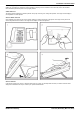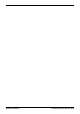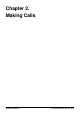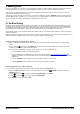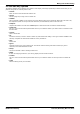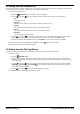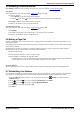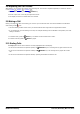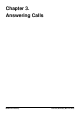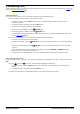User Guide
Table Of Contents
- Introduction
- Making Calls
- Answering Calls
- Redialling
- Holding and Parking Calls
- Transferring Calls
- Account Codes
- Conference Calls
- Headset/Handsfree Operation
- Contacts/Directory
- Call History
- Voicemail
- Logging In/Out
- Redirecting Calls
- Groups
- Button Features
- Home Screen
- Phone Settings
- Status Menu
- Short Codes
- System Administration
- Menus
- Glossary
- Abbreviated Ring
- Appearance Button
- Attention Ring
- Auto Hold
- Bridged Appearance Button
- Call Appearance Button
- Call Coverage Button
- Coverage Ring
- Do Not Disturb
- Do Not Disturb Exceptions
- Follow Me
- Follow Me Here
- Follow Me To
- Forward on Busy
- Forward on No Answer
- Forward Unconditional
- Group
- Idle Line Preference
- Internal Twinning
- Line Appearance Button
- Logged Out
- Missed Call
- Missed Group Call
- Login Code
- Mobile Twinning
- Park Call
- Park Slot Number
- Ringing Line Preference
- Short Codes
- System Administrator
- System Phone User
- Twinning
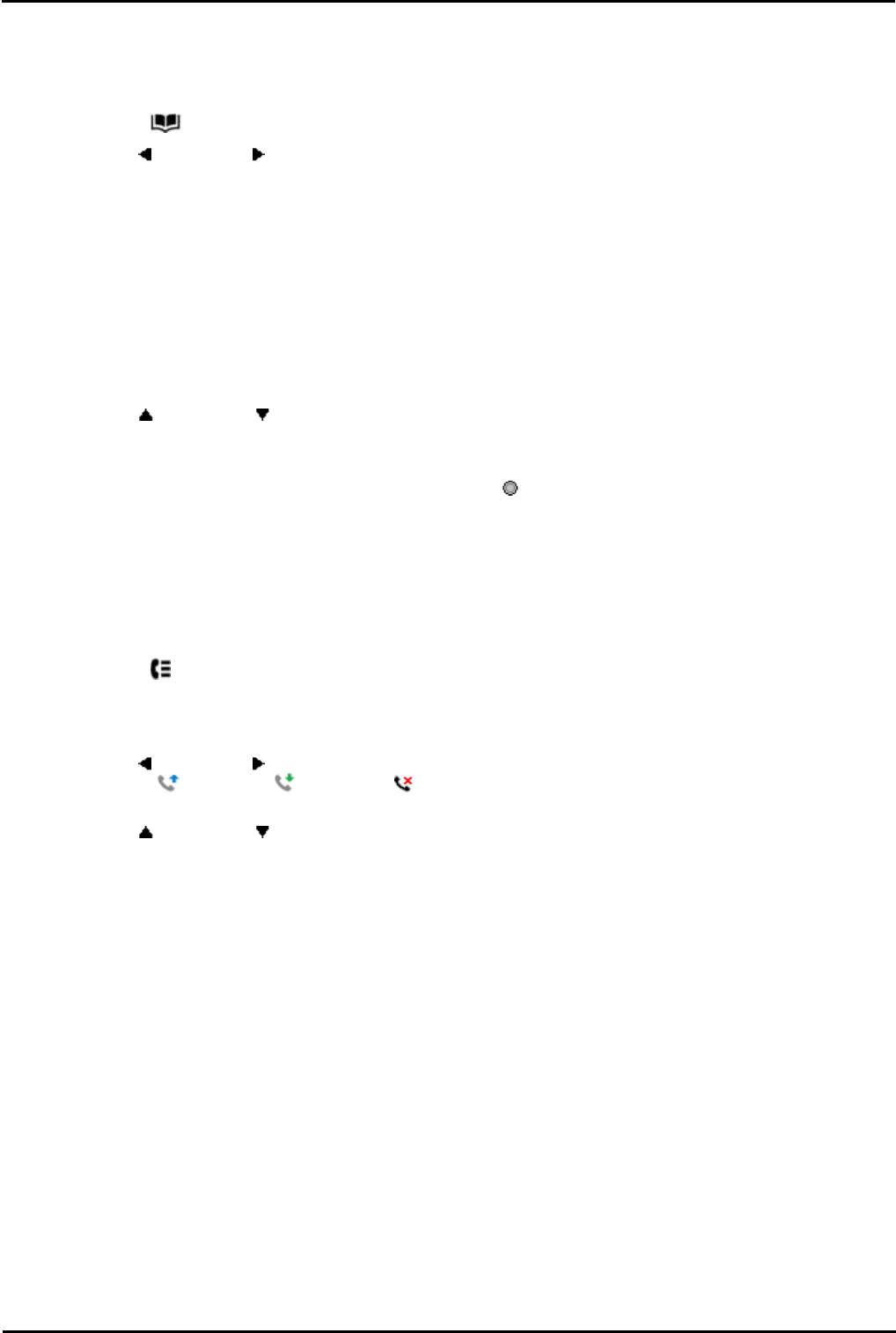
9600 Series User Guide Page 26
Issue 05d (Wednesday, March 07, 2012)B5800 Branch Gateway
2.3 Calling from the Contacts List
You can use any directory contact to make a call. You can also use the directory in almost any telephone function where
you need to select the number for a destination, for example during a transfer.
1.Access the contacts directory:
a. Press the CONTACTS key. The directory menu is displayed.
b.Use the left and right arrow keys to select which type of directory entries you want to display.
· All
All directory entries.
· External
Directory entries stored by the telephone system for all users to use.
· Groups
The names and numbers of hunt groups on the telephone system.
· Users
The names and numbers of other users on the telephone system.
· Personal
Your own personal directory entries.
c. Use the up and down arrow keys to scroll through the list or start dialing the name you want to find to
display only matching entries. If you dial a name to return to the full list press the Clear soft key.
d.To view more details of the highlighted name, press Details. To return to the directory press List.
2.When the required entry is highlighted, press Call or press the button next to the name.
3.Proceed as you would with a normally dialed call.
2.4 Calling from the Call Log/History
You can use the call log to make calls to the number included in the currently selected call record.
1.Access the call log.
a. Press the HISTORY button.
b.The display will change to show your call log records. The caller's name is shown if known, otherwise the
number. If you have any new missed call records, the button is illuminated and the call log will open showing
your missed calls.
c. Use the left and right arrow keys to select which call log records you are viewing. The options are All,
Outgoing , Incoming and Missed . On touch screen phones, press the icon for the type of call
log records you want to display.
d.Use the up and down arrow keys to scroll through the records.
2.Press Call to call the number displayed in the call record.